Tables
A searchable list of all tables in your warehouse.
Introduction
The Tables page provides a searchable list of all tables in your warehouse. Key information about each table is displayed in the fields. Clicking on any table will open the Table Info page which contains detailed information about the selected table.
Unit Tests
The unit test results for the latest instance of each unit test run in the last seven days is presented for each table in the Unit tests field. If all tests are passed the icon will be green. If at least one test fails but more than half succeed the icon will be orange otherwise the icon will be red. To get more information about any failed unit tests hover over the cell. For information on what unit tests are and how to add unit tests to transforms please read Create Data Unit Tests.
Fields
The following fields are available to display on the Tables page:
- Table name - The name of the table in the warehouse.
- Unit tests - See section above.
- Schema - The schema the table is stored within in the warehouse.
- Database - The database the table is stored within in the warehouse.
- Created at - The timestamp the table was created at (this may not be available if the table was created a long time ago).
- Primary Keys - Any Primary Key constraints set on this table .
- Row Count - The number of rows in the table.
- Ext. connect. - Indicates if an external service is connecting to this table such as a visualisation tool.
- Output of Extracts - Lists the names of any extracts where the table is a destination table of that extract. Clicking on one of the extracts will open it in a separate tab.
- Output of Sources - Lists the names of any sources where the table is a destination table of one of the extracts. Clicking on one of the sources will open it in a separate tab.
- Output of Transforms - Lists the names of any transforms where the table is an output table of that transforms. Clicking on one of the transforms will open it in a separate tab.
- Output of Transform Groups - Lists the names of any transform groups where the table is an output table of one of the transforms. Clicking on one of the transform groups will open it in a separate tab.
By default all fields are selected but the Select fields dropdown allows you to specify exactly which fields you wish to see.
Filtering, Searching and Sorting
By default all tables in the warehouse are displayed in a scrollable list. The list can be filtered using search, the dropdown filters or the header filters. Search is supported on every field that is displayed meaning if the query text matches a subset of characters in any field the table will be displayed. There are two dropdown filters for database and schema. All other fields can be filtered from their field header using the dropdown next to the field name (as shown in the example below). To sort the results in the table click on the field name. By default any search or filtering of tables is saved for the user until it is cleared, to clear click clear filters.
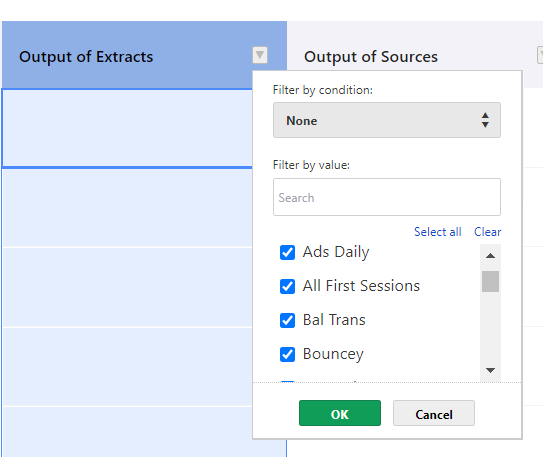
Updated about 2 months ago
