Implementing UTM Parameter Templates on Pinterest Ads
Step by step instructions on how to implement UTM parameters on Pinterest Ads.
The following instructions will ensure traffic from Pinterest Ads has the relevant UTM parameters in the URL.
This will in turn allow Kleene to identify the origin of the traffic from the data captured within the event tracking software.
Multiple Pinterest Ads AccountsIf you have multiple Pinterest Ads accounts, these instructions will need to be implemented across each account.
Editing a Single Ad
- Visit Pinterest Ads and choose the relevant account.
- Select
Ad reportingfrom the menu in the top left corner.
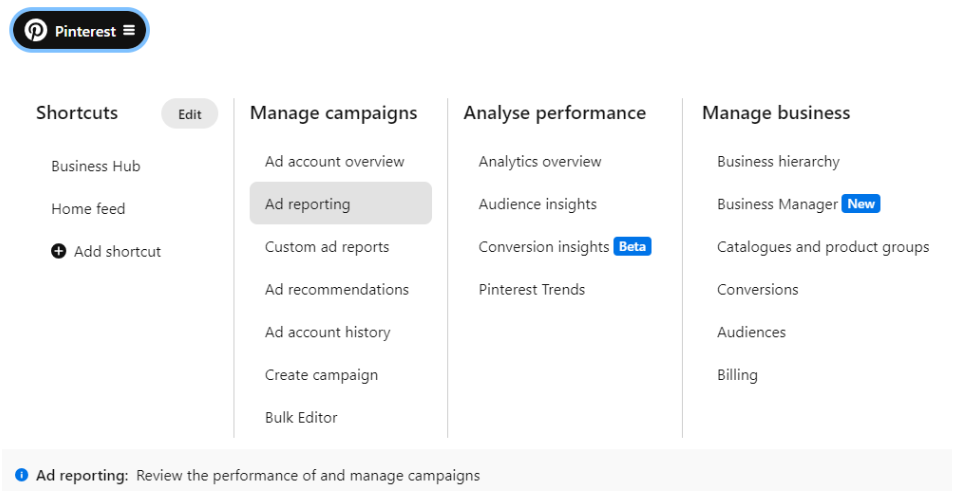
- Navigate to
Ad groupsand select the ad group that contains the ad you want to edit.

- Append the following tracking parameters to the Destination URL of every ad
?kl_source=Pinterest&kl_ad_network={network}&kl_campaign={campaignid}&kl_ad_group={adgroupid}&kl_ad={creative_id}&kl_click_id={adid}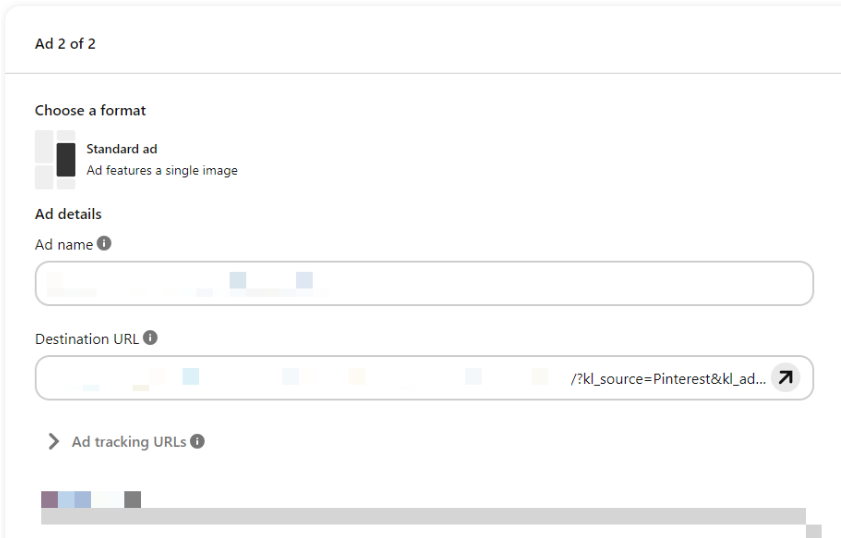
If you need to include other utm parameters, just append them to the above Destination URL using an & as separator.
Use the bulk editorIf you want to edit multiple ads at the same time you can do it following the next steps.
Editing Multiple Ads
From the menu in the top left corner chose Ad reporting and access the Ads category.
This section showcases all the ads published in the platform.
From here you can chose whether to edit them via UI or Bulk Export.
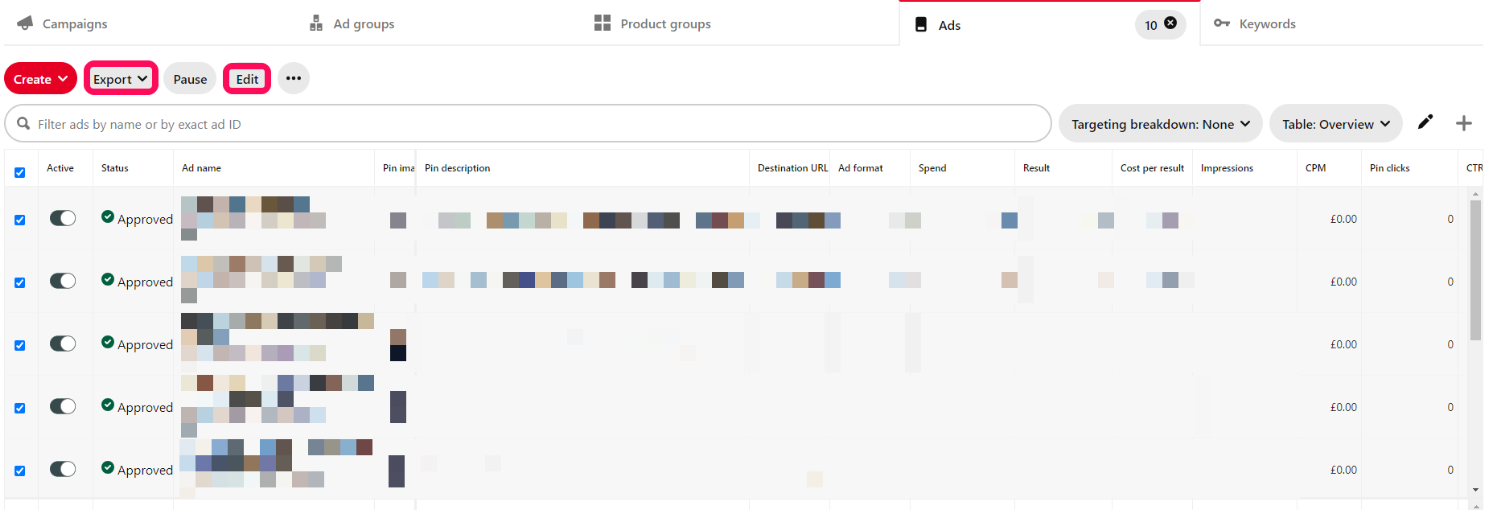
- Edit via UI:
Once you've selected all the ads, click on Edit and browse toDestination URL. Then selectEdit each ad individually.
You will need to append the tracking parameters at the end of each Destination URL in this list.
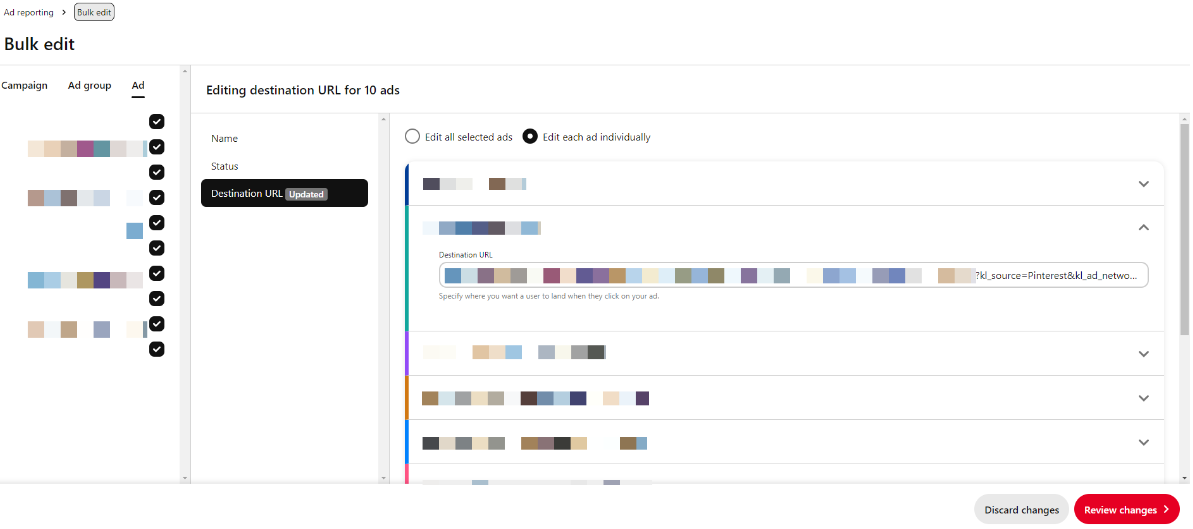
Once you have finished, click on Review changes and then Apply changes.
- Edit via Bulk Editor:
Once you've selected all the ads, click onExport->Bulk sheet for editing or duplicating->Start export.
When the download of the csv file is complete, open it in Excel/Google Sheets and append the tracking parameters at the end of eachPromoted Pin URL(orCarousel Card <1-5> Destination URL, if you are promoting a Carousel).

Lastly, save the csv file, upload it in the Bulk Editor section on Pinterest and follow the instructions to update the settings of your ads.
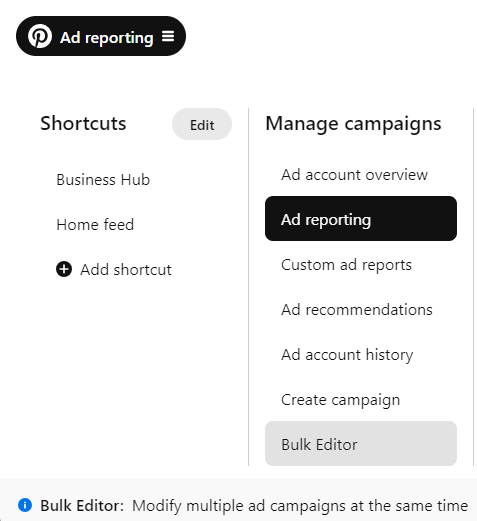
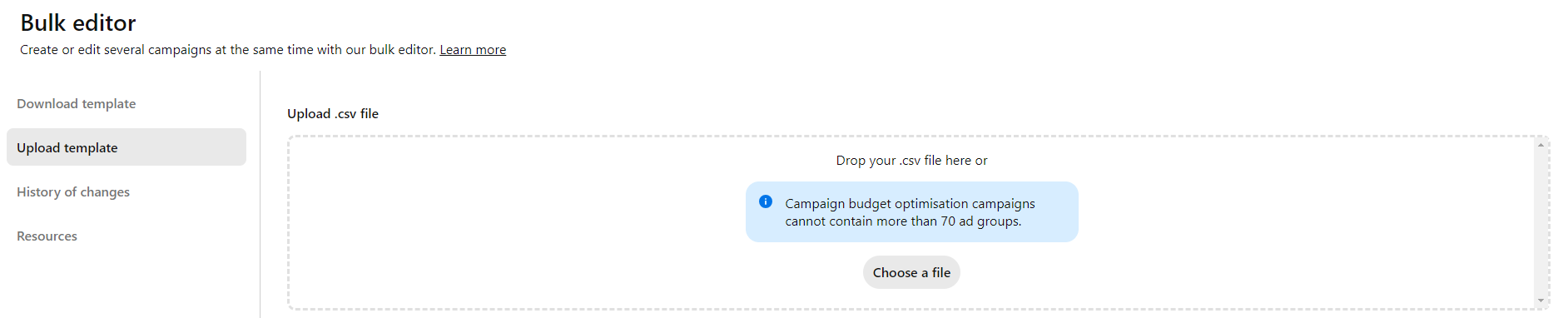
Updated about 2 months ago
