Implementing UTM Parameter Templates on TikTok Ads
Step by step instructions on how to implement UTM parameter templates on TikTok Ads.
The following instructions will ensure traffic from TikTok Ads will attach the relevant UTM parameters onto the url, which in turn will allow Kleene to identify the origin of the traffic from the data captured within the event tracking software.
Multiple TikTok Ads AccountsIf you have multiple TikTok Ads accounts, these instructions will need to be implemented across each account.
-
Visit TikTok Ads and choose the relevant account.
-
Go to
Campaignin the top menu -> Choose the tab calledAdyou will see a table with one row per Ad -
Select the dropdown above the table called
Default Columns-> SelectCustom Columns. The dropdown is highlighted by the red box in the image below: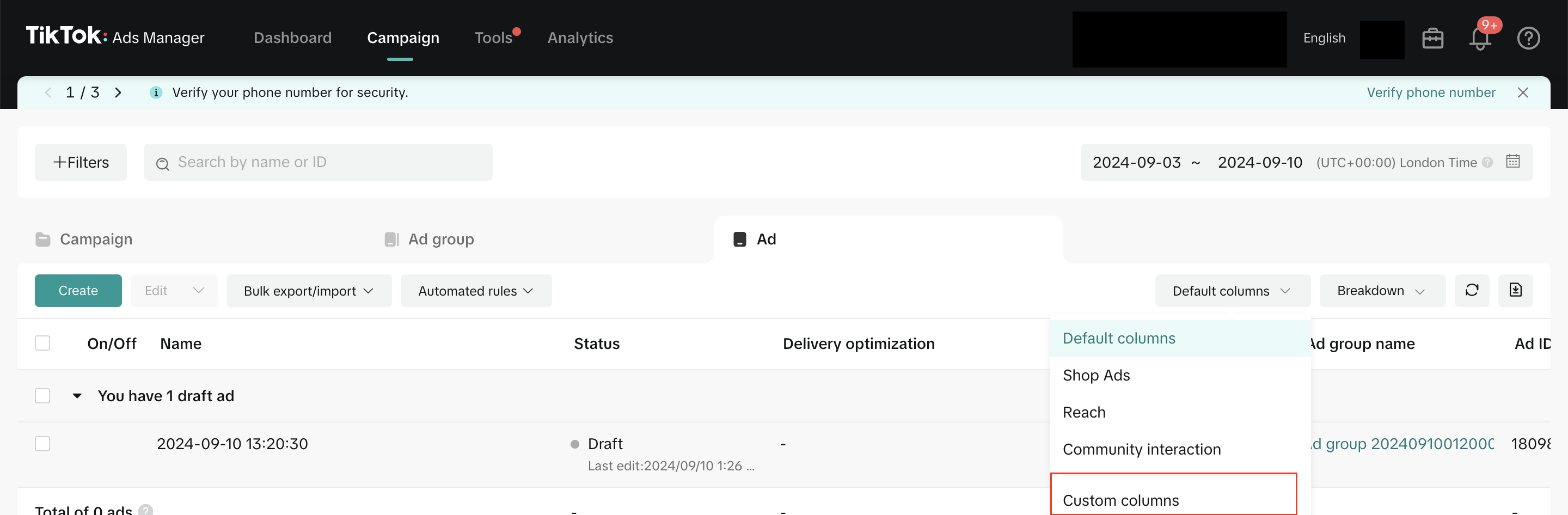
-
Use the searchbar and search for 'website' and select the checkbox for
Website URL-> ClickConfirm. You should now see a field called Website URL and it should be populated with your website URL along with any UTM parameters for all Ads there the call to action links to your site. -
It is not possible to bulk edit UTM parameters within TikTok Ads Manager. Therefore, if you do not have many Ads such that you are happy to do the process one at a time, then follow the instructions called 'Edit in Ads Manager' otherwise follow the instructions called 'Edit in a spreadsheet'.
Edit in Ads Manager
-
From the Ads page shown in the image above, hover over an Ad -> Click the
Editbutton. -
Ensure the correct Ad is highlighted in the sidebar menu -> Scroll down to the section called
Ad Details-> EnsureCall to actionis switched on (otherwise there will be no destination URL) -> Scroll down to the dropdown calledDestination-> Ensure the URL is your site's URL -> ClickBuild URL parameters. This is highlighted by the red box in the image below: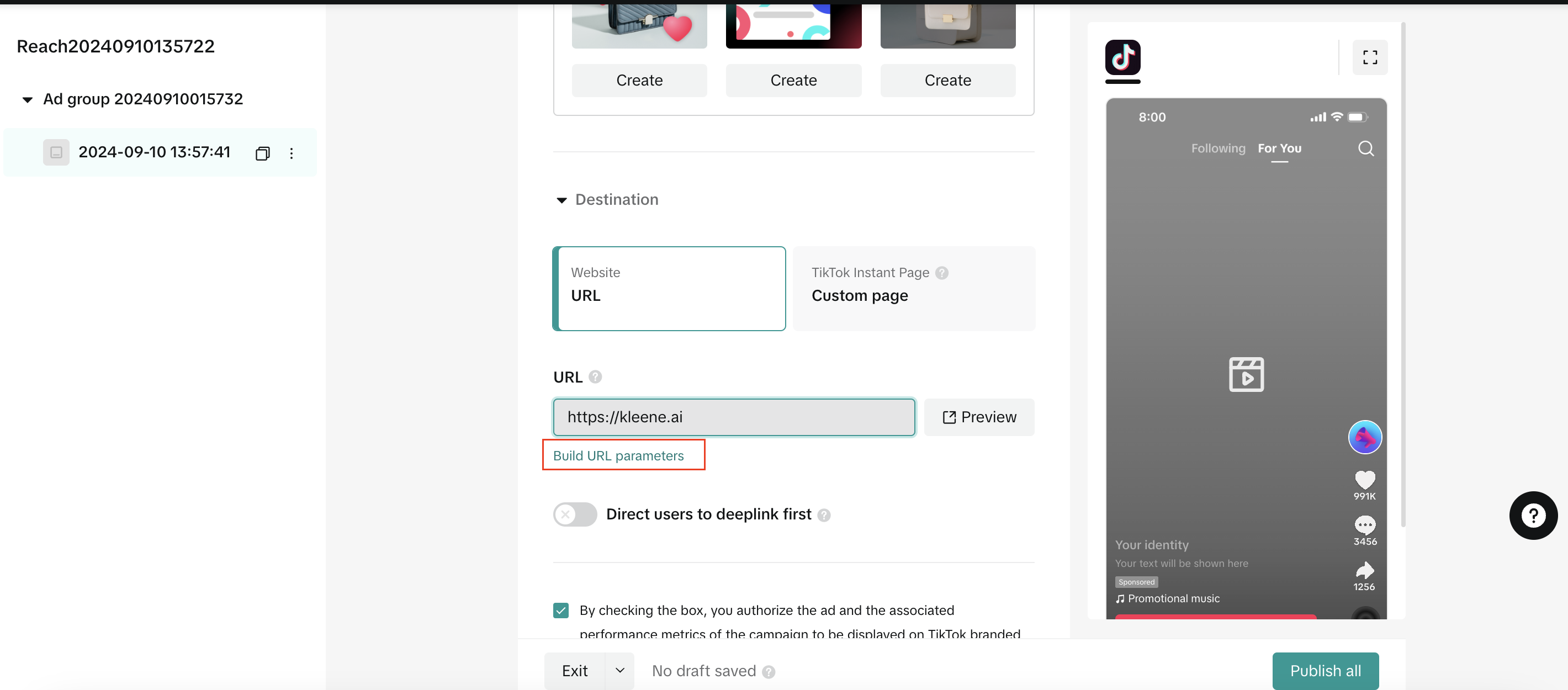
-
Ignore the existing UTM parameters and add the following Custom parameters (the text before the '=' is the parameter name and the text after is the parameter value:
kl_source=TikTok kl_ad_network=__PLACEMENT__ kl_campaign=__CAMPAIGN_ID__ kl_ad_group=__AID__ kl_ad=__CID__ -
Click
Apply
Edit in a spreadsheet
- From the Ads page shown in the first image ensure the Website URL column is visible -> Select the dropdown called
Bulk export/import-> Choose the optionAll - Open the CSV in your chosen spreadsheet editor -> Scroll across to the website_url column -> Insert 2 new columns
- Enter the formula CONCATENATE() into one of the columns and input the column value from the URL parameters column as the first value and the following as the second value:
&kl_source=TikTok&kl_ad_network=__PLACEMENT__&kl_campaign=__CAMPAIGN_ID__&kl_ad_group=__AID__&kl_ad=__CID__ - Check you are happy with the value output (there should not be an
&directly after?if there is then remove the&), if you are, then extend the formula across every row. - Copy this column and paste values only into the other column you created.
- Delete the website_url column and the one with the CONCATENATE formula in. The spreadsheet should now have the same columns but the website_url column includes both the initial parameters and the new ones.
- Save this spreadsheet as a .
csvfile - Head back to TikTok Ads Manager and click
Bulk export/importabove the Ads table ->Import ads-> Verify everything is correct in the preview before importing.
Updated about 2 months ago
