Implementing UTM Parameter Templates on Microsoft Ads
Step by step instructions on how to implement UTM parameter templates on Microsoft Ads.
The following instructions will ensure traffic from Microsoft Ads will contain the relevant UTM parameters in their url.
This will in turn allow Kleene to identify the origin of the traffic from the data captured within the event tracking software.
Multiple Microsoft Ads AccountsIf you have multiple Microsoft Ads accounts, these instructions will need to be implemented across each account.
Please note that in Bing Ads UTM parameters can be set at various levels, and they have level priority. If UTM parameters are set at a lower level (e.g., ad group level or ad level), they will override the settings at higher levels (e.g., campaign level or account level). This allows you to customize tracking parameters for specific ads at different levels.
The hierarchy is organized in this order: accounts, campaigns, ad groups, and ads
Here are the steps to add specified UTM tracking parameters at each level:
Adding UTM Parameters at the Account Level:
-
Visit Microsoft Ads and choose the relevant account.
-
In the left panel navigate to
Campaigns, thenSettingsand click onAccount level options
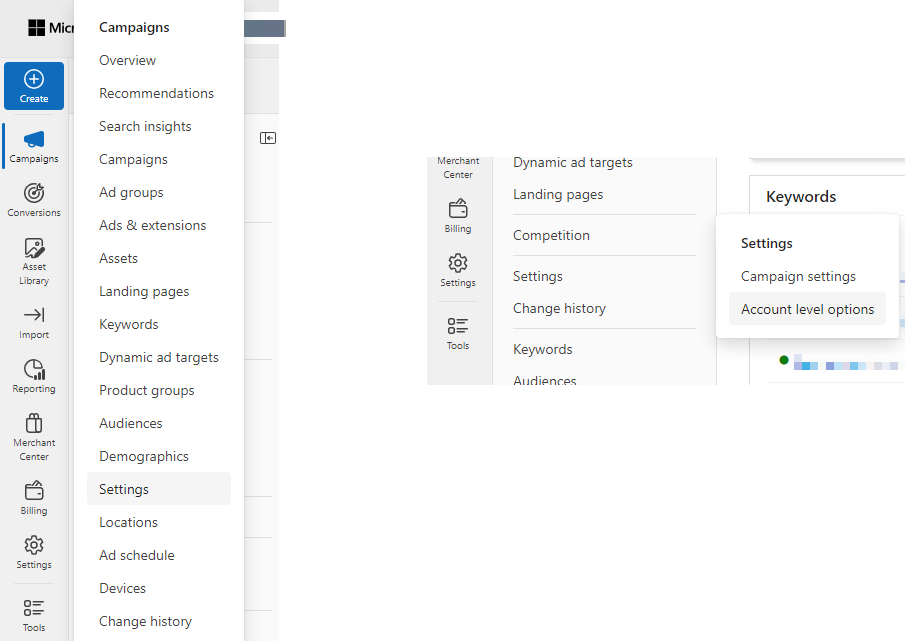
- In the
Tracking Templatefield, copy and paste the UTM parameters template at the end of this guide. If you need to include other utm parameters that is not a problem, just append them onto the above using an & as a separator.
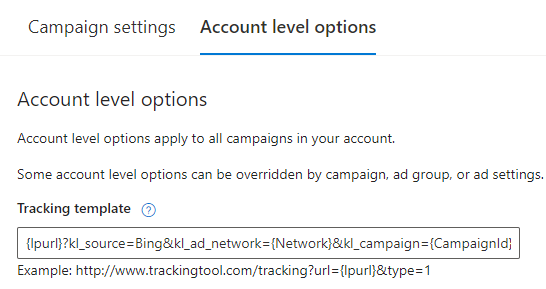
- Save the changes
Adding UTM Parameters at the Campaign Level:
-
Visit Microsoft Ads and choose the relevant account.
-
In the left panel navigate to
Campaigns, thenSettingsand click onCampaign settings
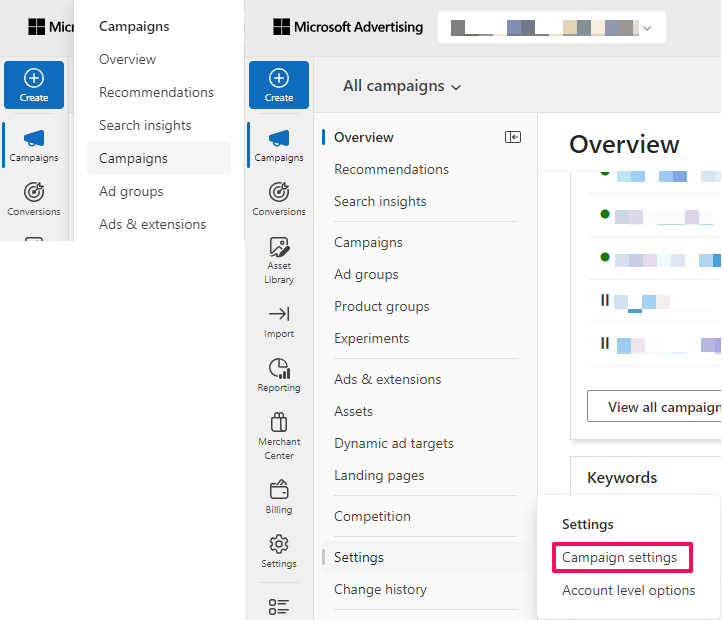
- In the table displayed, find the
Tracking Templatecolumn, click on it and paste the provided URL parameters. If you need to include other utm parameters just append them using an & as a separator.
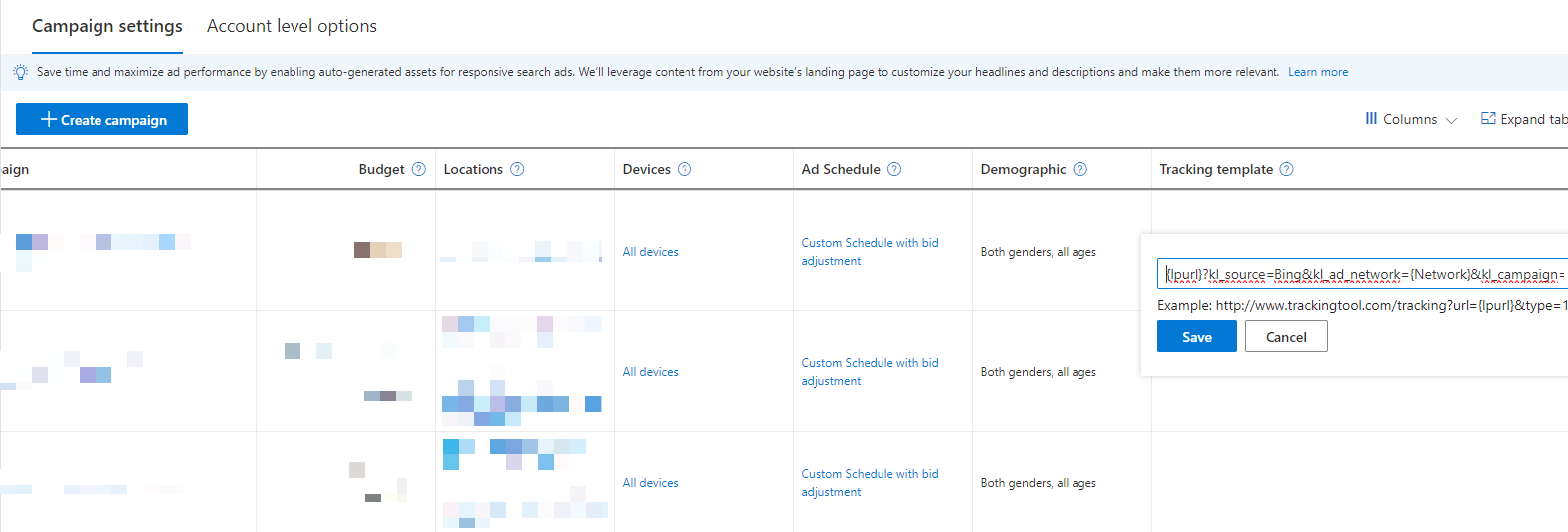
- Save the changes.
Adding UTM Parameters at the Ad group Level:
-
Visit Microsoft Ads and choose the relevant account.
-
In the left panel navigate to
Ad groups.
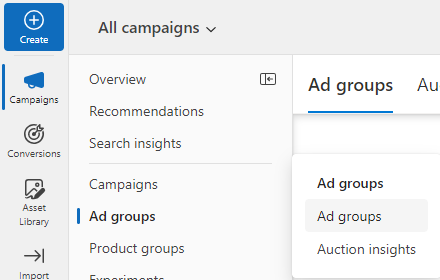
- In the table displayed find the
Tracking Templatecolumn, click on it and paste the provided URL parameters. If you need to include other utm parameters just append them onto the above using an & as a separator.

- Save the changes.
Adding UTM Parameters at the Ads Level:
-
Visit Microsoft Ads and choose the relevant account.
-
In the left panel navigate to
Ads & extensionsand click onAds.
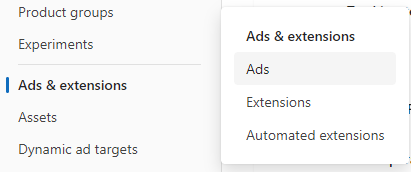
- Select the ads that needs to be modified and click on
Change URL options.
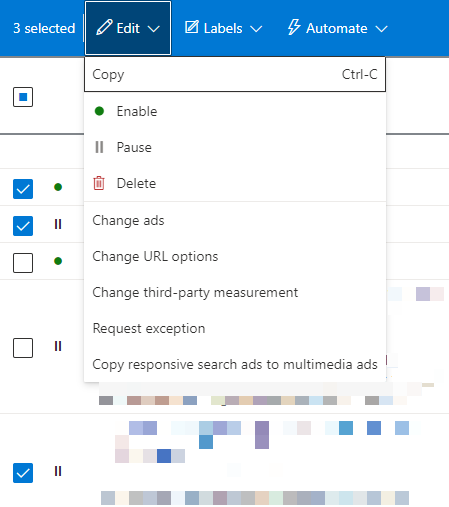
- Now paste the provided URL parameters in the input field under
Tracking template.
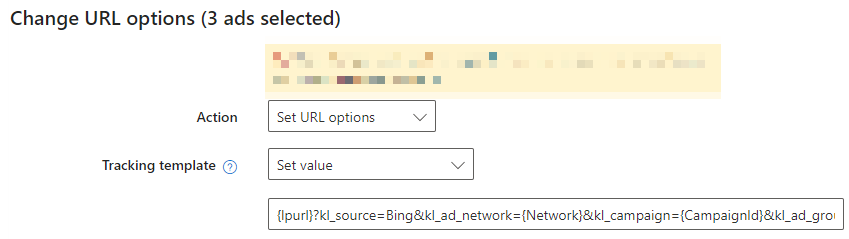
- Save the changes.
{lpurl}?kl_source=Bing&kl_ad_network={Network}&kl_campaign={CampaignId}&kl_ad_group={AdGroupId}&kl_ad={AdId}&kl_term={keyword:default}&kl_match_type={MatchType}&click_id={msclkid}Updated about 2 months ago
