Implementing UTM Parameter Templates Meta Ads
Step by step instructions on how to implement UTM parameter templates on Meta Ads Manager.
The following instructions will ensure traffic from Meta Ads will attach the relevant UTM parameters onto the url, which in turn will allow Kleene to identify the origin of the traffic from the data captured within the event tracking software.
Multiple Meta Ad AccountsIf you have multiple Meta Ad accounts, these instructions will need to be implemented across each account.
-
Visit Meta Ads Manager and choose the relevant account using the dropdown in the top left of the screen
-
Go to
Campaignsin the sidbar menu -> Select the tab calledAds. -
Select the dropdown above the table called
Columns. and ensure the value is set to 'Setup' The dropdown is highlighted by the red box in the image below: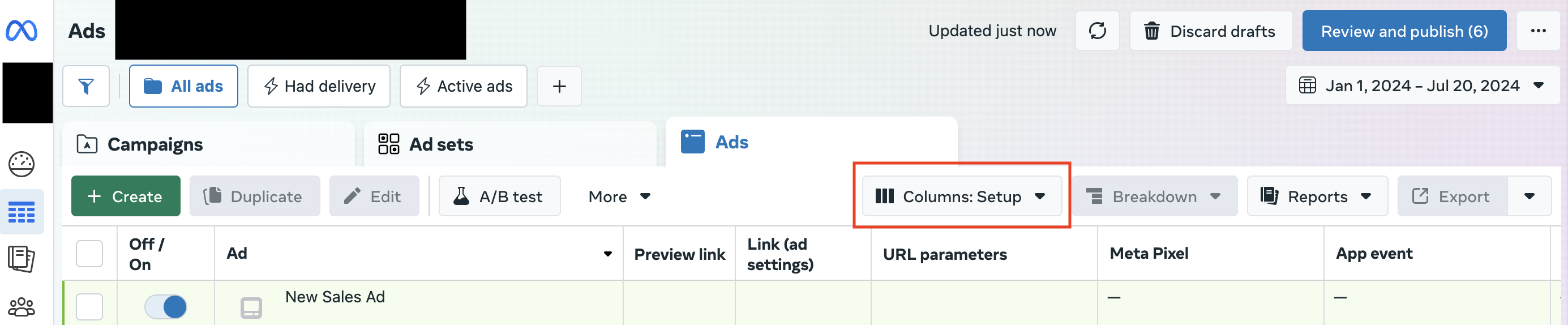
-
You should see a column called `URL parameters', if this column is not present please scroll across the table and click the plus icon to add the column.
-
If you do not have an existing url template structure that you need to maintain or the structure is relatively simple then follow the instructions called 'Edit in Ads Manager' otherwise follow the instructions called 'Edit in a spreadsheet'.
Edit in Ads Manager
-
Select the checkbox in the table header which select all Ads -> Click the dropdown next to the
Editbutton -> Scroll down and select the option calledURL parameterswithin the section calledTracking -
In the input called
Edit all selected adsplease remove what is already there (it might be worth copying and pasting it somewhere to see if there are any parameters you need) and enter the following text.kl_source=Meta&kl_site={{site_source_name}}&kl_ad_network={{placement}}&kl_campaign={{campaign.id}}&kl_ad_group={{adset.id}}&kl_ad={{ad.id}}The image below highlights where to enter the text:
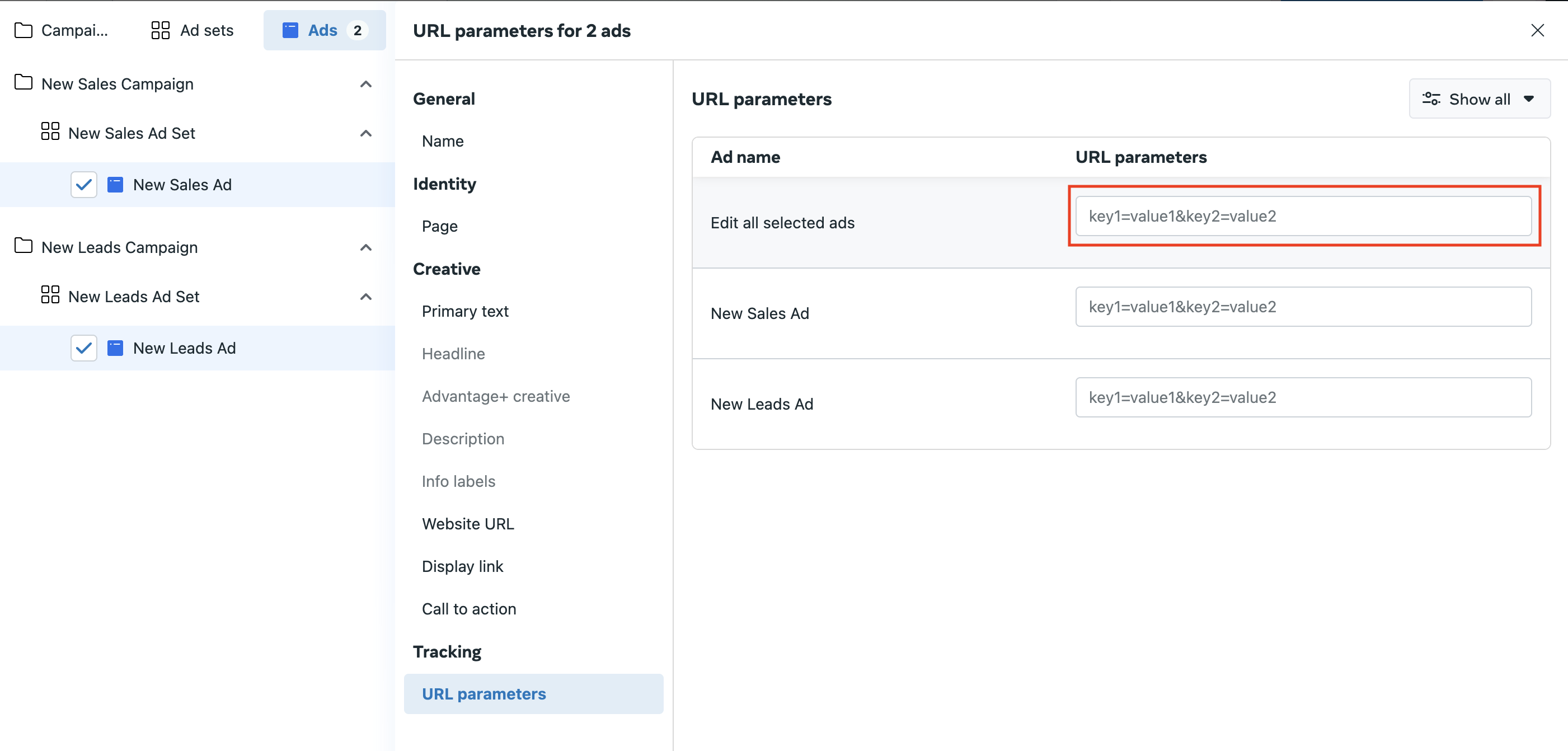
-
Click
Publish
Edit in a spreadsheet
-
Select the checkbox in the table header which select all Ads -> Click dropdown on the far right side above the table highlighted by the red box in the image below -> Choose the option Export as .csv:
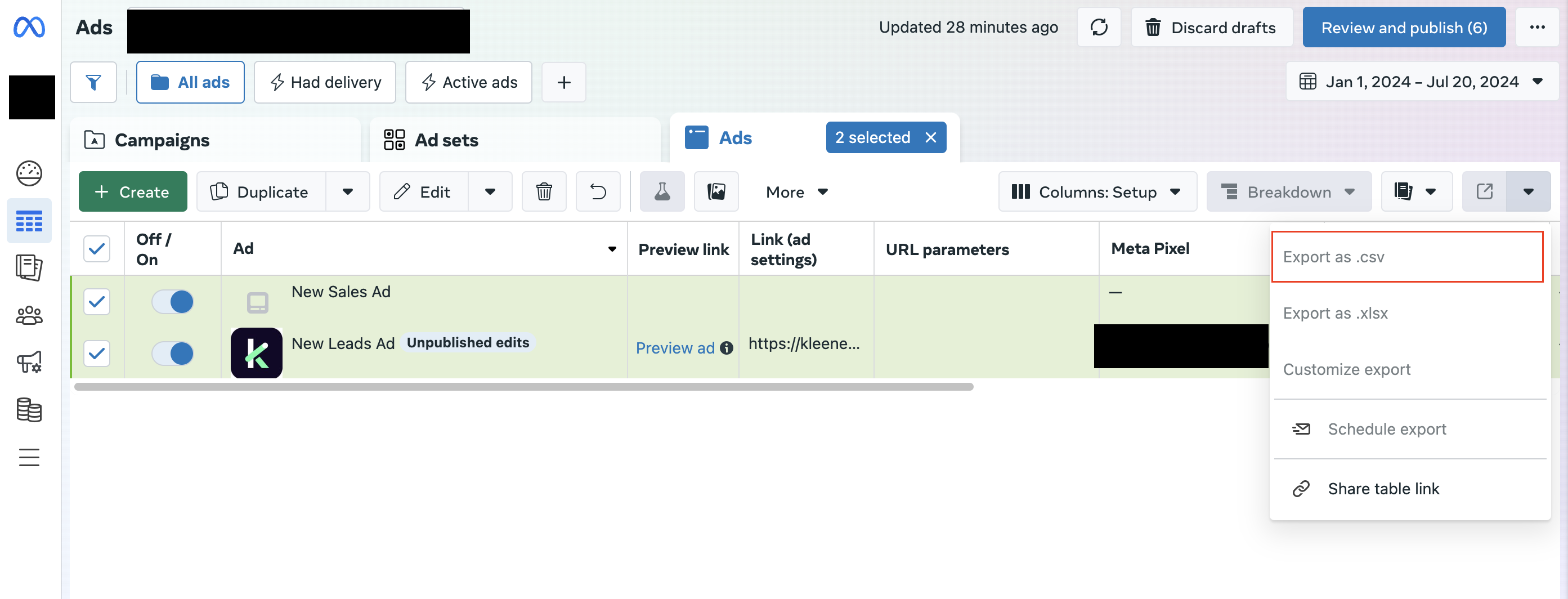
-
Open the CSV in your chosen spreadsheet editor -> Scroll across to the URL Parameters column -> Insert 2 new columns
-
Enter the formula CONCATENATE() into one of the columns and input the column value from the URL parameters column as the first value and the following as the second value:
&kl_source=Meta&kl_site={{site_source_name}}&kl_ad_network={{placement}}&kl_campaign={{campaign.id}}&kl_ad_group={{adset.id}}&kl_ad={{ad.id}}
-
Check you are happy with the value output, if you are, then extend the formula across every row.
-
Copy this column and paste values only into the other column you created.
-
Delete the url_parameters column and the one with the CONCATENATE formula in. The spreadsheet should now have the same columns but the URL Parameters column includes both the initial parameters and the new ones.
-
Save this spreadsheet as a .
txtfile -
Head back to Ads Manager and click ‘More’ above the Ads table -> Import ads in bulk -> Verify everything is correct before clicking publish.
Updated about 2 months ago
