Implementing UTM Parameter Templates on Rakuten Advertising
Step by step instructions on how to implement UTM parameter templates on Rakuten Advertising.
The following instructions will ensure traffic from Rakuten Advertising will attach the relevant UTM parameters onto the url, which in turn will allow Kleene to identify the origin of the traffic from the data captured within the event tracking software.
Multiple Rakuten Advertising AccountsIf you have multiple Rakuten Advertising accounts, these instructions will need to be implemented across each account.
-
Visit the Link Parameters section of the account that you want to apply the tags to.
-
You'll want to apply one new parameter at a time, for relevant values defined below. Rakuten have provided descriptions of the parameters at this location - screenshot is below.

-
Under the Create Parameter section, select
Linkshareas the parameter type, then select a Linkshare Value and input a Parameter Name in line with the guidelines given below. You'll need to create 3 new parameters in total:- Linkshare Value =
Publisher Group/ Parameter Name =kl_campaign - Linkshare Value =
Encrypted ID/ Parameter Name =kl_ad_group - Linkshare Value =
Creative ID/ Parameter Name =kl_ad
Click
Addafter each parameter is inputted and it should appear in the list of parameters at the bottom of the scren.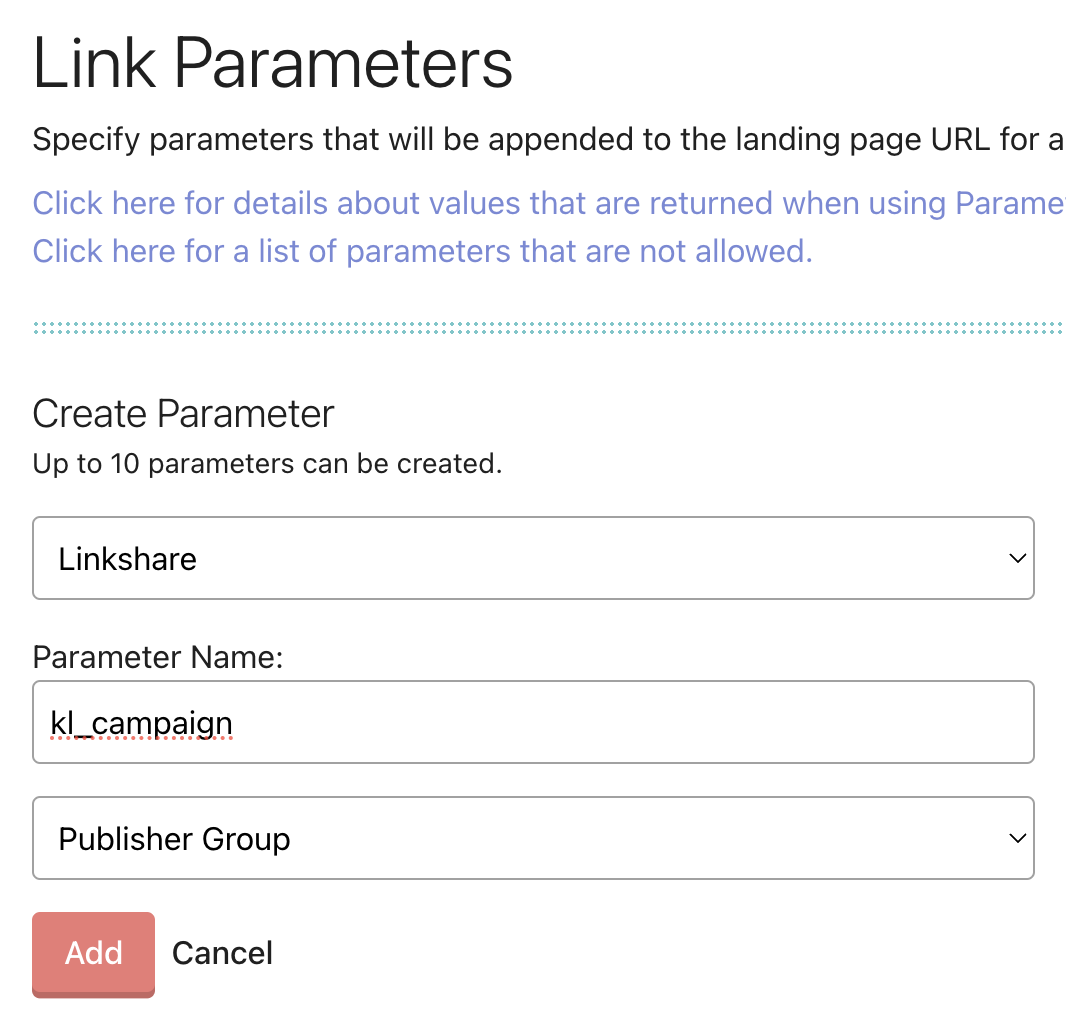
- Linkshare Value =
-
Finally, create the last parameter by selecting
Advertiseras the parameter type and then inputting the values as per below, followed byAdd:- Parameter Name =
kl_campaign/ Value Name =Rakuten
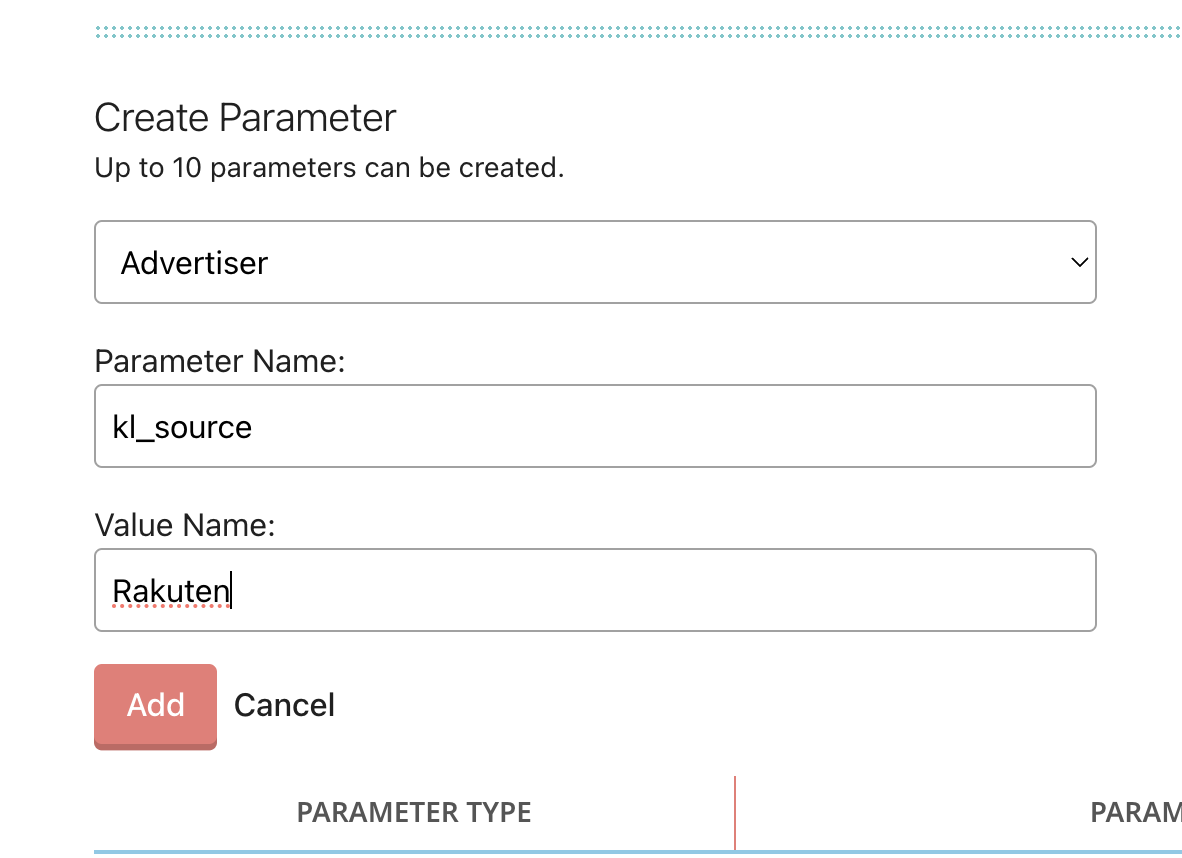
- Parameter Name =
Updated about 2 months ago
