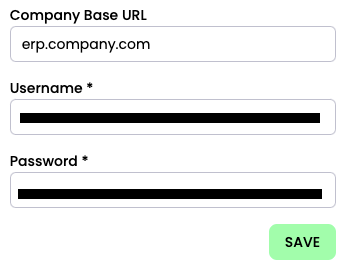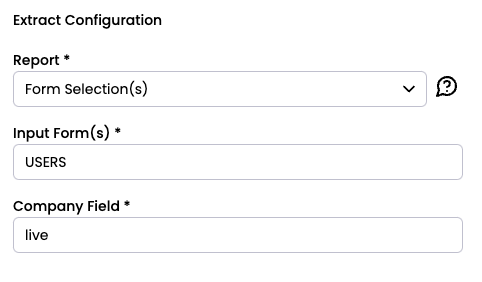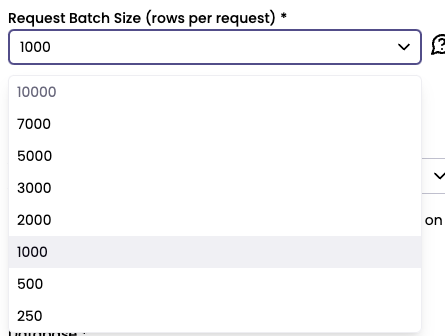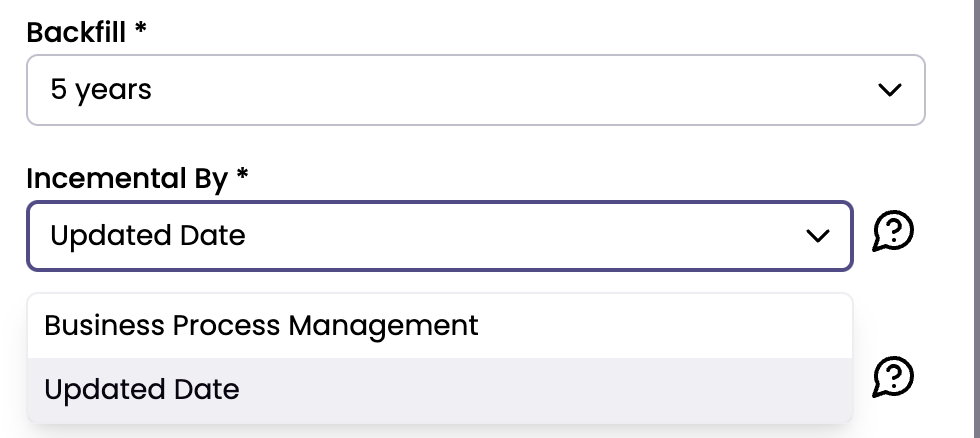Priority Software
Version 0.0.2
Please read the Priority Software API documentation for more information
Set up
Accessing the Priority Software API
You will need a valid Username, Password and Company Base Url before you can use the API. You will need to retrieve this through the instructions in the Basic Authentication API Documentation.
Features
| Feature | Support | Notes |
|---|---|---|
| Backfill | 🟡 | Backfill is supported via Form Selection (Incremental), Subform Selection (Incremental) and Subform's Subform Selection (Incremental) reports. |
| Incremental | 🟡 | Incremental is supported via Form Selection (Incremental), Subform Selection (Incremental) and Subform's Subform Selection (Incremental) reports. |
| API reliability | 🟡 | You may occasionally encounter 500 subcode errors due to API rate limits and timeouts. To mitigate this, avoid running more than two extracts simultaneously. |
Reports detail
| ⬇️ Report | 🔑 Incremental key | 🔑 Primary key | 📄 Link to API endpoint |
|---|---|---|---|
| Form Selection | N/A | This is dependant on the form(s) selected. | Form Information |
| Subform Selection | N/A | This is dependant on the form(s) selected. | SubForm Information |
| Subform's Subform Selection | N/A | This is dependant on the form(s) selected. | SubForm's subform Information |
| Form Selection (Incremental) | UDATE or_KLEENE_LOADED_DATE | This is dependant on the form(s) selected. | Form Information |
| Subform Selection (Incremental) | UDATE or_KLEENE_LOADED_DATE | This is dependant on the form(s) selected. | SubForm Information |
| Subform's Subform Selection (Incremental) | UDATE or_KLEENE_LOADED_DATE | This is dependant on the form(s) selected. | SubForm's subform Information |
Source Field: Company Base URLTo run the connector, input your company base URL into the 'Source' field.
For example, if the company is "Company", the base URL would most likely be
erp.company.com. Still make sure to check your Priority Software account to verify that this is accurate.
Extract Field: Forms can be entered into the 'Input Form(s)' field in the connector.Within the 'Extract' configuration, forms can be added to specify those wanted in the extract, there is an example picture in the section below.
For best results, we recommend entering only one form at a time, as each form has unique columns that do not usually overlap with others. Including multiple forms in a single extract may result in a table with many columns, which will have empty cells due to non-overlapping data between form columns.
If there is a need for multiple forms in an extract, this can be done by entering them as a comma-separated list without spaces. For example, for forms "AAA", "BBB" and "CCC", these would be entered into the 'Input Form(s)' field as
AAA,BBB,CCC.
Extract Field: Internal/Variable CompanyWithin the 'Extract' configuration, you can also specify the internal or variable company name. Users can input the company variable (e.g.,
live,base) to dynamically connect to different Priority environments.This field is located directly below the 'Input Form(s)' field, and these fields differ in that 'Company Field' only allows one input value at a time. Below is an example of an Input Form
USERSand a Company Fieldlive:
Extract: Varying Batch SizeDue to the varying nature of forms and subforms, the batch size of records in the 'Extract' configuration can be adjusted to ensure all form and subform records are retrieved within API timeout limits where possible.
For larger forms or when retrieving subforms, this value can be reduced as needed.
Incremental Versions of the Forms, Subforms and Subform's Subform Selection.For incremental loading of forms, subforms, and subform's subforms, the reports
Form Selection (Incremental),Subform Selection (Incremental)andSubform's Subform Selection (Incremental)allow the data to be loaded either via theUDATEif present on the form) or through Business Process Management (BPM) applied to the form.For forms with both
UDATEandBPM, the preferred option is to use theUDATEas it represents the updated date. In contrast,BPMloading is based on the Business Process Management logic, the date provided to Priority software's$sincequery from Kleene are stored in the_KLEENE_LOADED_DATEcolumn of the table . For more details, see here.NOTE: Incremental queries are always executed on the form first, followed by the retrieval of the corresponding subform and subform's subform.
Limitations
Note: The Forms available depend on the credentials accessFor all forms to be retrieved correctly from the report, ensure that the credentials used have access to the report.
Note: Subform's Subform Data FormatData returned within the Subform's Subform extract is in a compressed form and requires flattening through transforms.
Note: Duplicates on Incremental loading
Form Selection (Incremental),Subform Selection (Incremental), andSubform's Subform Selection (Incremental)reports may produce duplicate records in subsequent runs.Deduplication is recommended, see here for more details.
Updated about 2 months ago