Share data
A simple way to share and download large data sets
Introduction
Share Data enables you to create, share, and download very large data sets from the Kleene app for offline analysis in tools like Excel or Google Sheets. It is designed to:
- Simplify the process of running and downloading SQL queries you execute regularly
- Avoid the overhead of building a dashboard when stakeholders only need the data table
- Let you share data with multiple end users without granting them direct database permissions
- Keep an audit trail of who creates each data set and who it is shared with
- Prevent browser crashes caused by loading massive datasets directly in the UI
Creating a Data View
A Data view is simply a saved SQL statement that you can execute to generate a downloadable data set. You create them from the SQL Console by clicking the Create data view button.
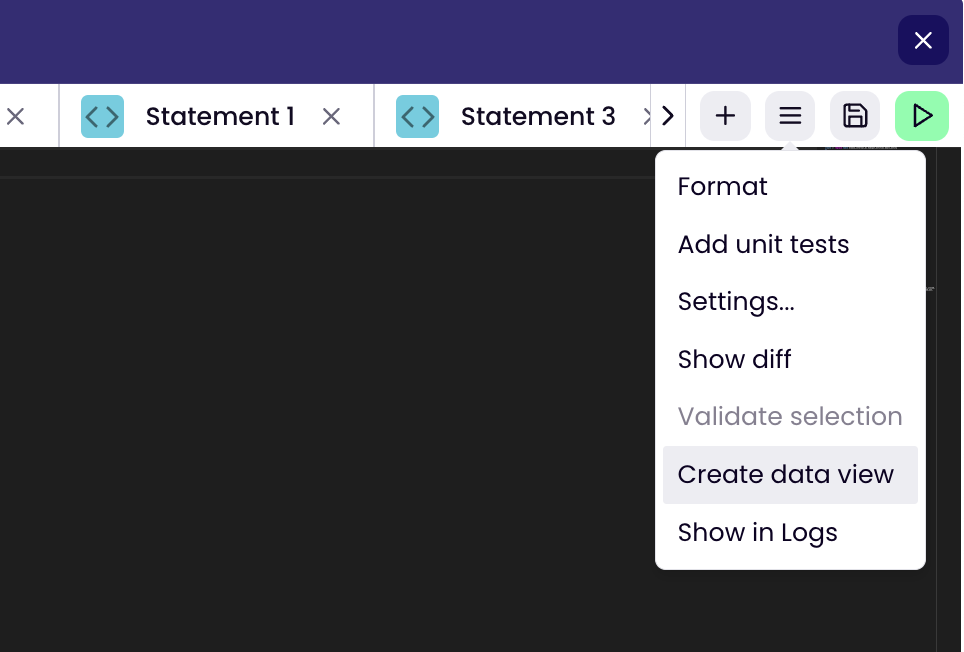
Enter an appropriate name and click Save
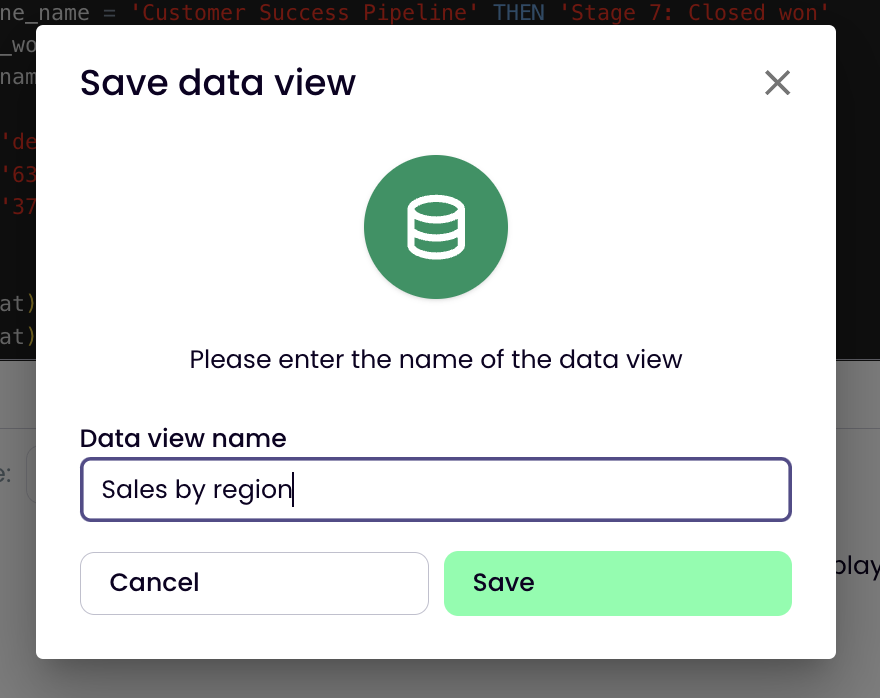
Save
Navigate to the Share Data page in the app and you'll see the new Data View.
Working with Data Views
- The navigation menu contains three lists
All which are all the Data Views created in the Kleene instance
Shared with me which are Data Views that have been created by someone and specifically shared with you (useful for stakeholders who don't usually use Kleene) and finally
Created by me which filters the list down to what you personally created. - Click PREVIEW to show the query output in the app (limited to 20,00 rows)
- Click SHOW SQL to edit the SQL in the Data View (query) and SAVE it
- Click SAVE AS to create a copy of the Data View with a new name
- Click SHARE to make a Data View appear in the Shared with me menu of one or more Kleene users
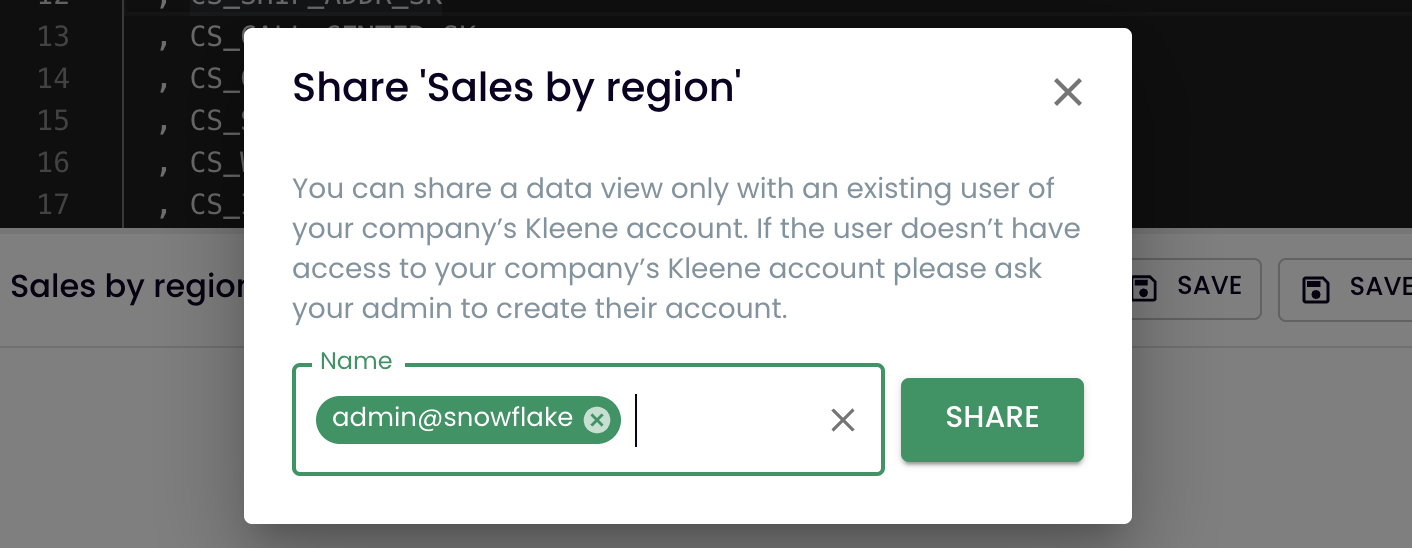
Share
- Click DOWNLOAD and choose CSV or XLSX to download the data onto your machine in either format
XLSX is limited to around 1 million rows
Warning Large files, of multiple gigabytes, can take minutes to hours to download, depending on the connection speed, column count and other contents
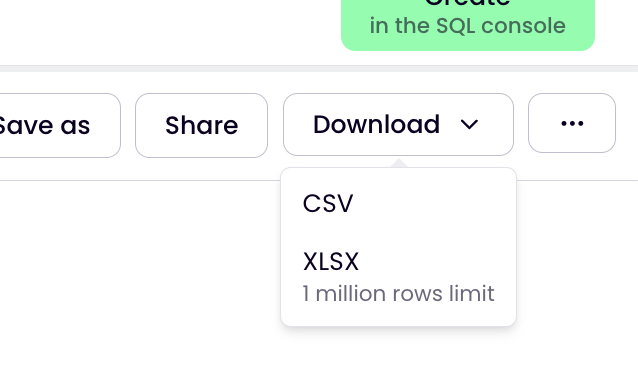
Download
- Click the ellipsis button (three dots) and Delete data view to completely remove the Data View from the system. This is permanent.
Best Practices
Name clearly. Use descriptive names so stakeholders know what each Data View contains at a glance.
Limit columns. Only select the fields you need to reduce file size and download times.
Keep tidy. Archive or delete obsolete Data Views to keep your workspace tidy and permissions up to date.
Updated about 2 months ago
