Implementing UTM Parameter Templates on Google Ads
Step by step instructions on how to implement UTM parameter templates on Google Ads.
The following instructions will ensure traffic from Google Ads will attach the relevant UTM parameters onto the url, which in turn will allow Kleene to identify the origin of the traffic from the data captured within the event tracking software.
Multiple Google Ads AccountsIf you have multiple Google Ads accounts, these instructions will need to be implemented across each account.
-
Visit Google Ads and choose the relevant account.
-
Go to
Adminin the sidbar menu ->Account Settings. -
Open up the dropdown section called
Tracking.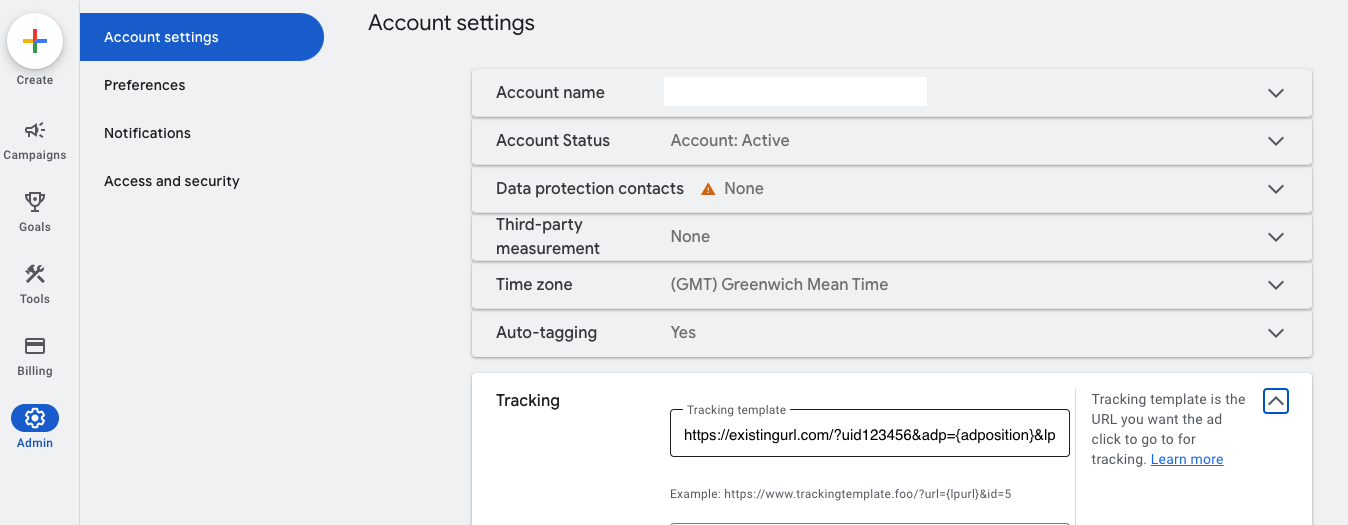
-
In the input called
Tracking templateplease remove what is already there (it might be worth copying and pasting it somewhere to see if there are any parameters you need) and enter the following text:
{lpurl}?kl_source=Google&kl_ad_network={network}&kl_campaign={campaignid}&kl_ad_group={adgroupid}&kl_ad={creative}&kl_term={keyword}&kl_match_type={matchtype}&click_id={gclid}If you need to include other utm parameters that is not a problem, just append them onto the above using an & as a separator.
This template will now take effect across all adverts that do not sit within a Campaign or Ad Group with their own template specified.
Campaign and Ad Group Tracking TemplatesIf a tracking template is specified on a specific campaign or Ad Group will mean the account level tracking template is ignored. Make sure to double check Google Shopping campaigns as they frequently have a different template.
To verify there are not any campaigns that have a tracking template that does not conform to the the one specified above please do the following:
-
Go to
Campaignsin the sidebar menu -> ChooseCamapignswithin the section calledCampaigns-> Choose theSettingstab. -
Select columns as highlighted by the red box in the image below:
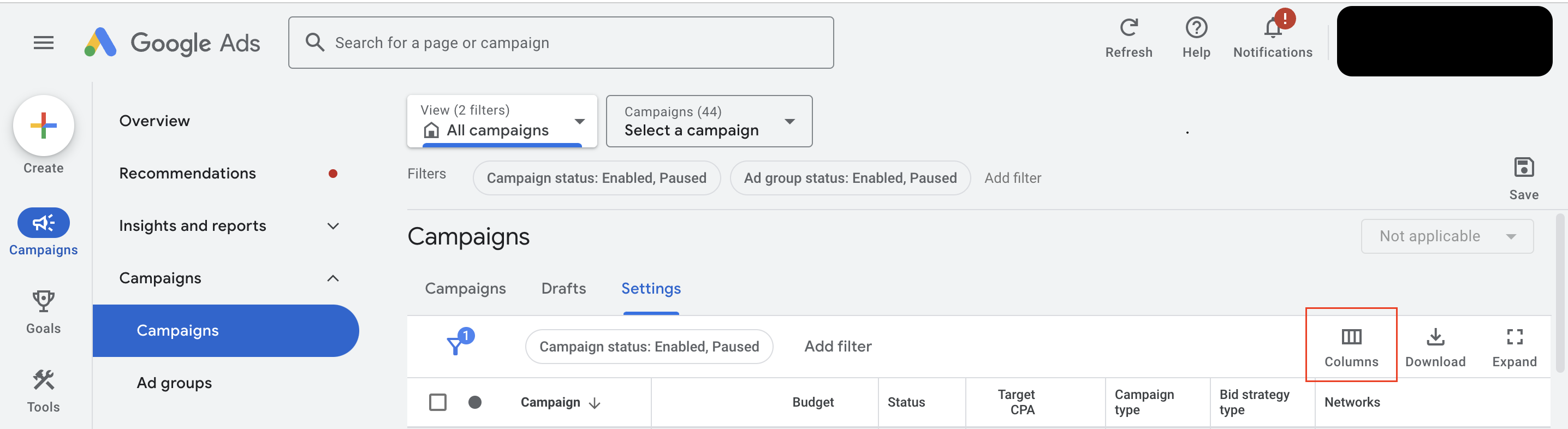
-
Click
Modify Columnsand ensure you have ticked the checkbox labelledTracking Template. -
Scroll through all your campaigns and verify the tracking template matches the one specified above. If you find any that do not then click on them so they are selected.
-
Once you have selected all campaigns that do not match the one specified above click
Edit-> Scroll down to and selectChange tracking templatesand follow the instructions above.
Updated about 2 months ago
