Setting up a GCS bucket for GA4 data
Creating a bucket that our app can read from is a critical step to finalising your GA4/Big Query data ingestion via the kleene app.
Prerequisites
In order to get started, we will need you to set up an GCS bucket within a GCP account specifically for the Kleene application. Provided you have access to the GCP portal, you'll need to follow the steps indicated below.
Steps
- In the Google Cloud Console, go to the Cloud Storage Browser page. → Go to Browser
- Click Create bucket.
- On the Create a bucket page, enter your bucket information. To go to the next step, click Continue.
- For Name your bucket, enter a name that meets the bucket naming requirements. Here, we recommend the following naming convention: <yourcompanyname>-kleene.
- For Choose where to store your data, select a Location type and Location option where the bucket data will be permanently stored. Please ensure this region matches that of your data warehouse.
- For Choose a default storage class for your data, select a storage class for the bucket. The default storage class is assigned by default to all objects uploaded to the bucket.
Note: The Monthly cost estimate panel in the right pane estimates the bucket's monthly costs based on your selected storage class and location, as well as your expected data size and operations. - For Choose how to control access to objects, select an Access control option. Given that our app sits outside the Google network, here you'll need to make the bucket public by selected fine-grained access & subsequently granting 'Storage Legacy Bucket Owner' permissions for editors & owners of the project, as well as 'Storage Legacy Bucket Reader' permissions for the Viewers of the project.
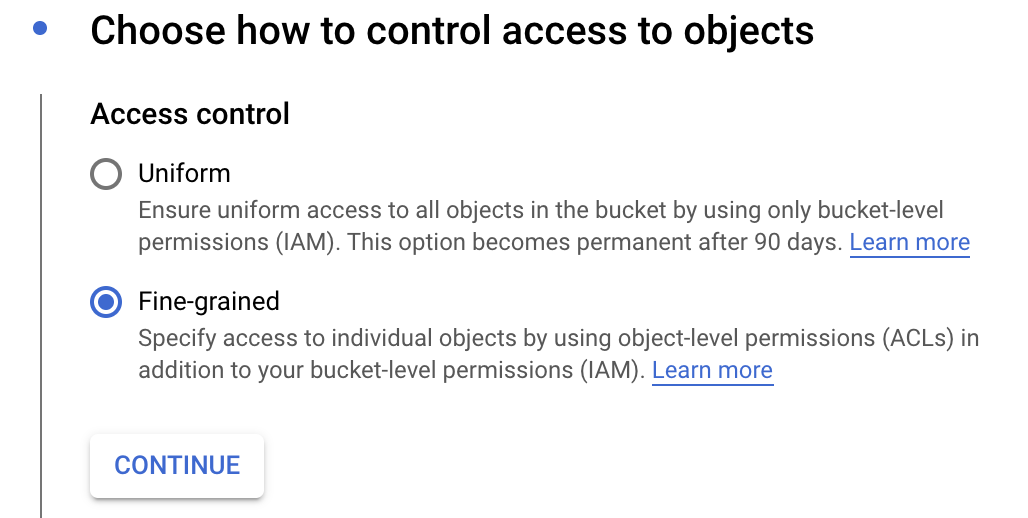
- Click Create.
Updated about 2 months ago
