Setting up a BigQuery Warehouse
Steps for adding BigQuery as Data Warehouse
Create a Project
To create a Project in BigQuery, navigate to the Google Cloud Console and click on
‘Create Project’:
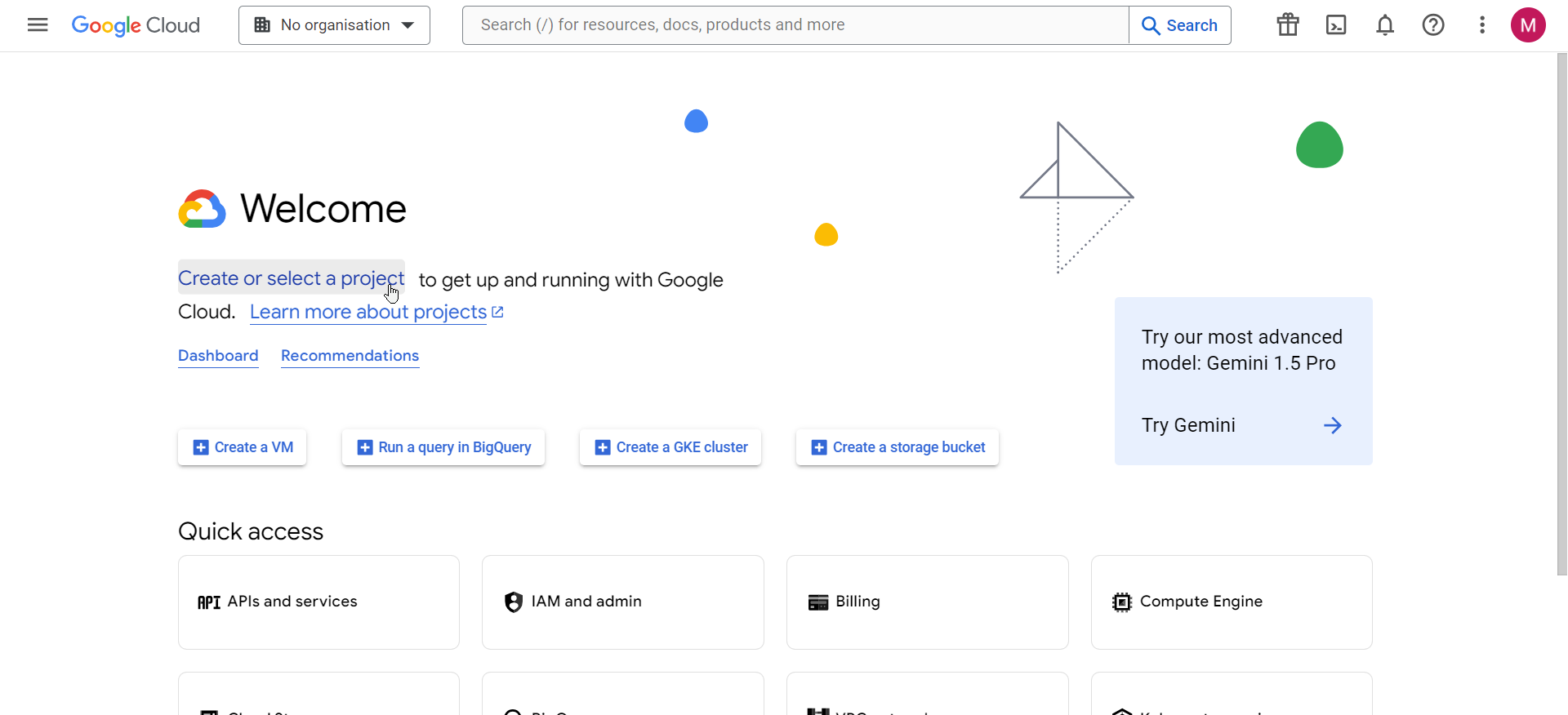
Create New BigQuery Project
Select the Organization and provide a suitable Project Name, Project ID and Location. Ensure that the project is linked to the correct billing account to avoid service interruptions.
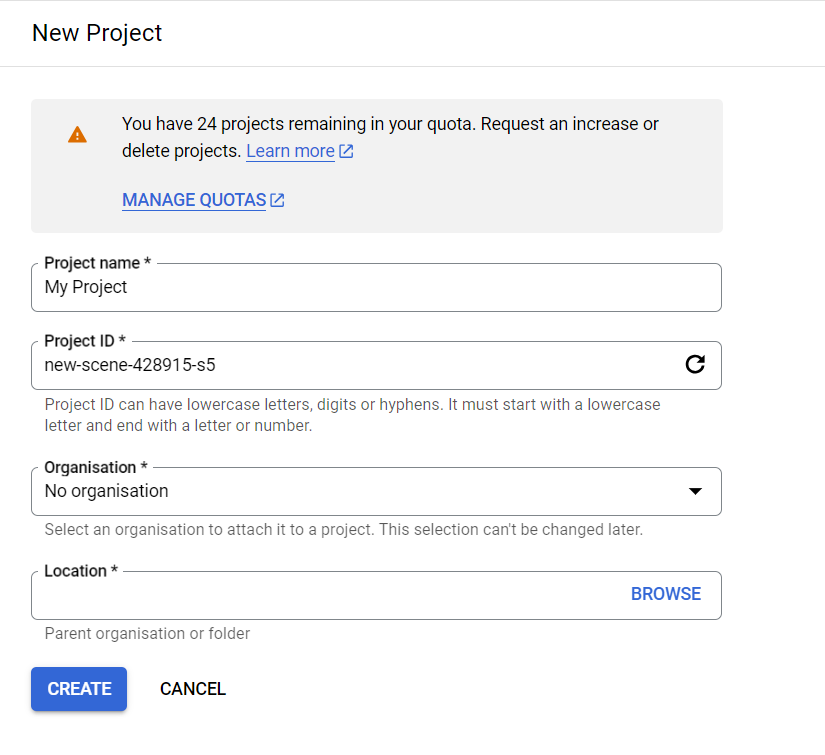
Enter Project details
Please ensure that your project is associated with a billing account to enable all BigQuery features
Create a Service Account
- Log in to the Google Cloud Console.
- Go to the IAM & Admin page, then click Service Accounts > + Create Service Account.
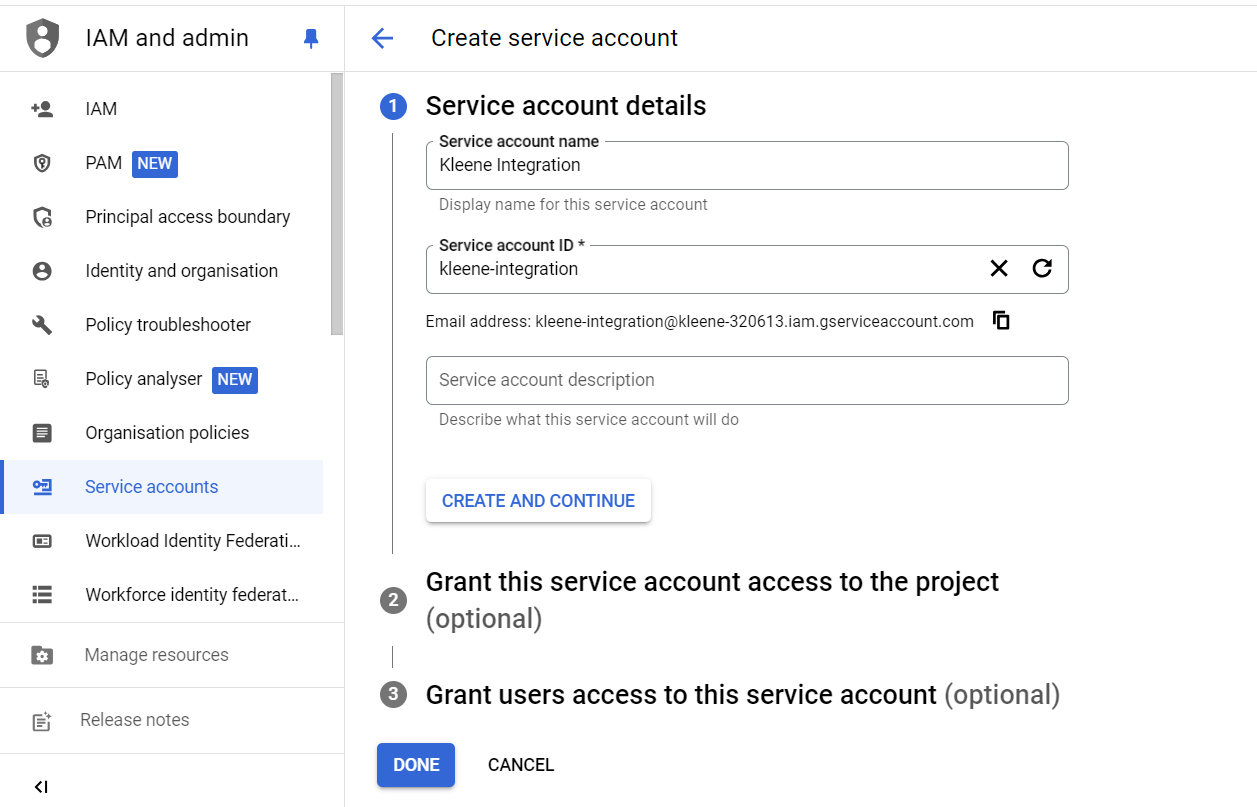
GCP Create Service Account
- In the Service account details step, enter values in the fields, then click Create and Continue.
- Skip the optional sections and click Done.
- On the Services Accounts page, find the newly created service account, click the menu under Actions, and click Manage keys.
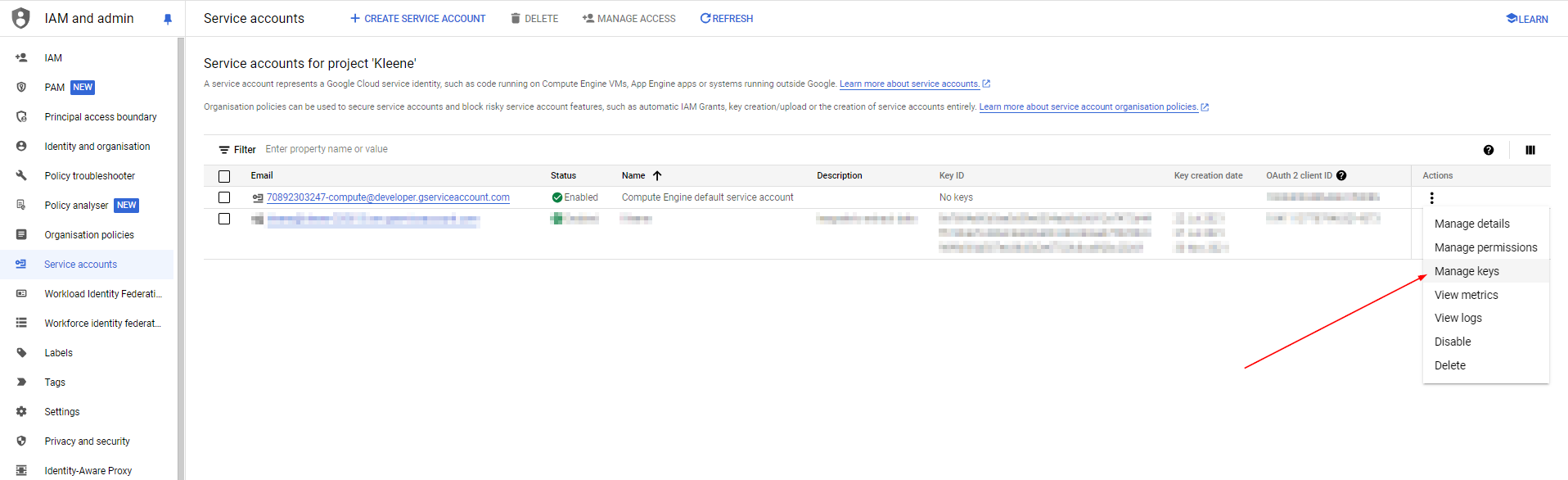
Manage keys of Service Account
- Click Add Key > Create new key.
- Select the JSON key type, then click Create. A JSON key file downloads to your system.
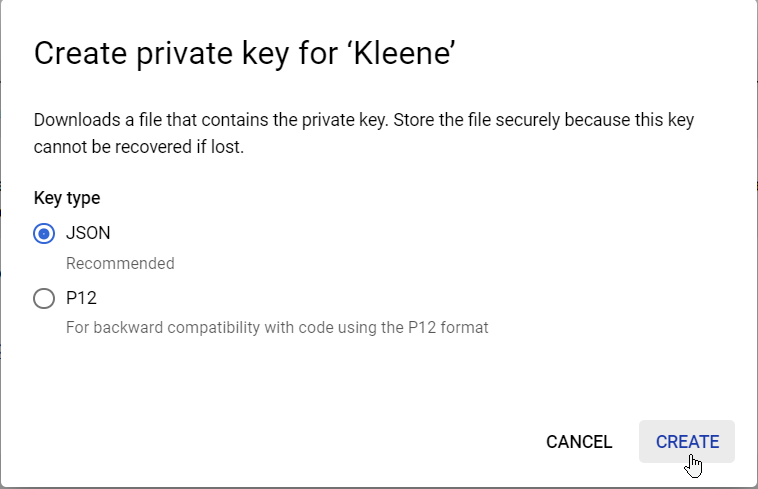
Generate JSON key file
NOTE: After you download the key file, you cannot download it again.
Share Keys
Share the JSON file to your customer 1Password Vault. A BigQuery template should be provided so that you may simply upload the details securely into the vault.
Setup BigQuery Data Warehouse in Kleene App
- Select the Google Big Query data warehouse option.
- Drag and drop the JSON file into Kleene warehouse configuration panel.
- Add correct values to any fields that remain.
- Click Save.
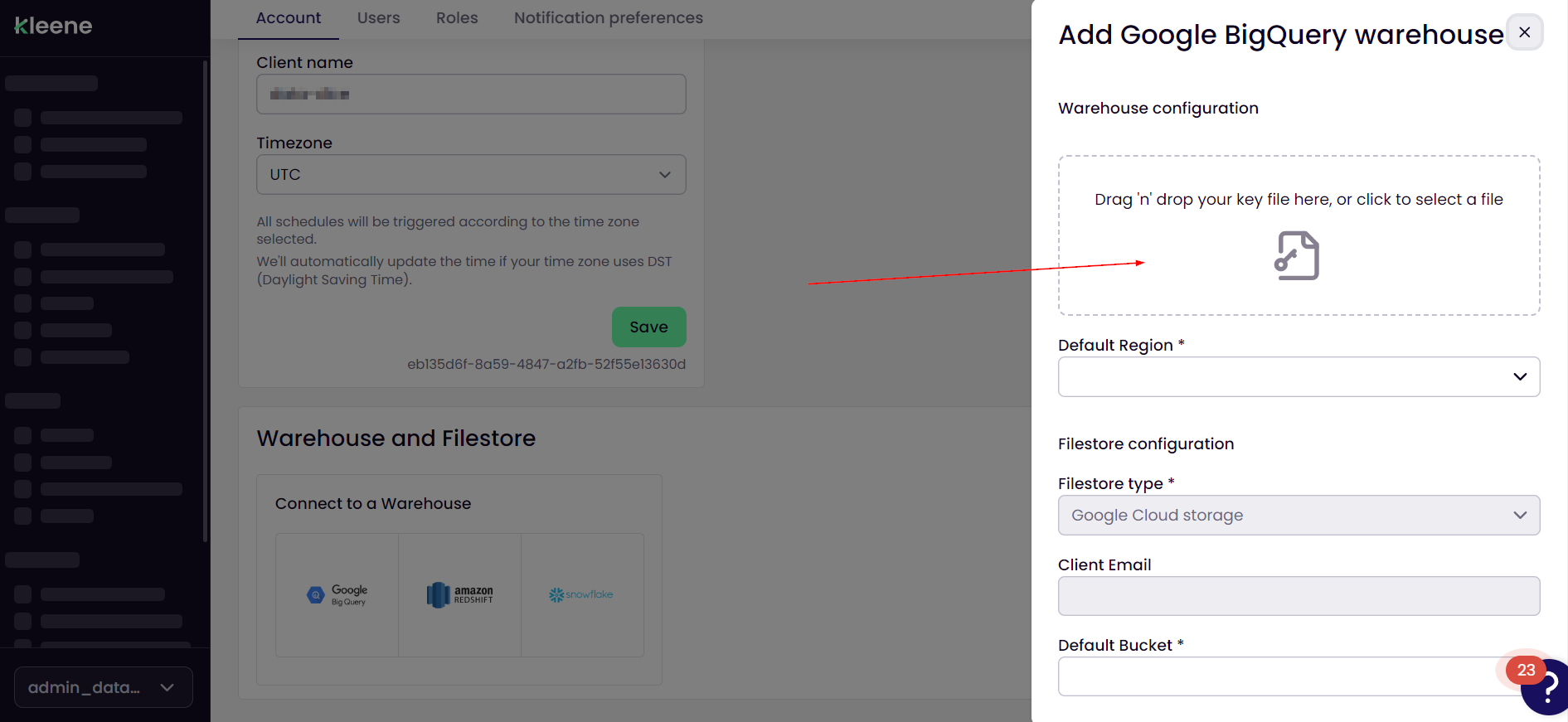
Add GCP details to Kleene
Updated 2 months ago
