Ingesting into a new table
As a general precaution, if you are inserting rows into an existing File Ingest table (regardless of whether or not you plan on deleting the contents of that existing table first), it is worth creating a backup of the existing table first, so that you can revert back to it later if required.
The File Ingest process is accessed by selecting File Ingest in the left-hand navigation menu within the Kleene app.
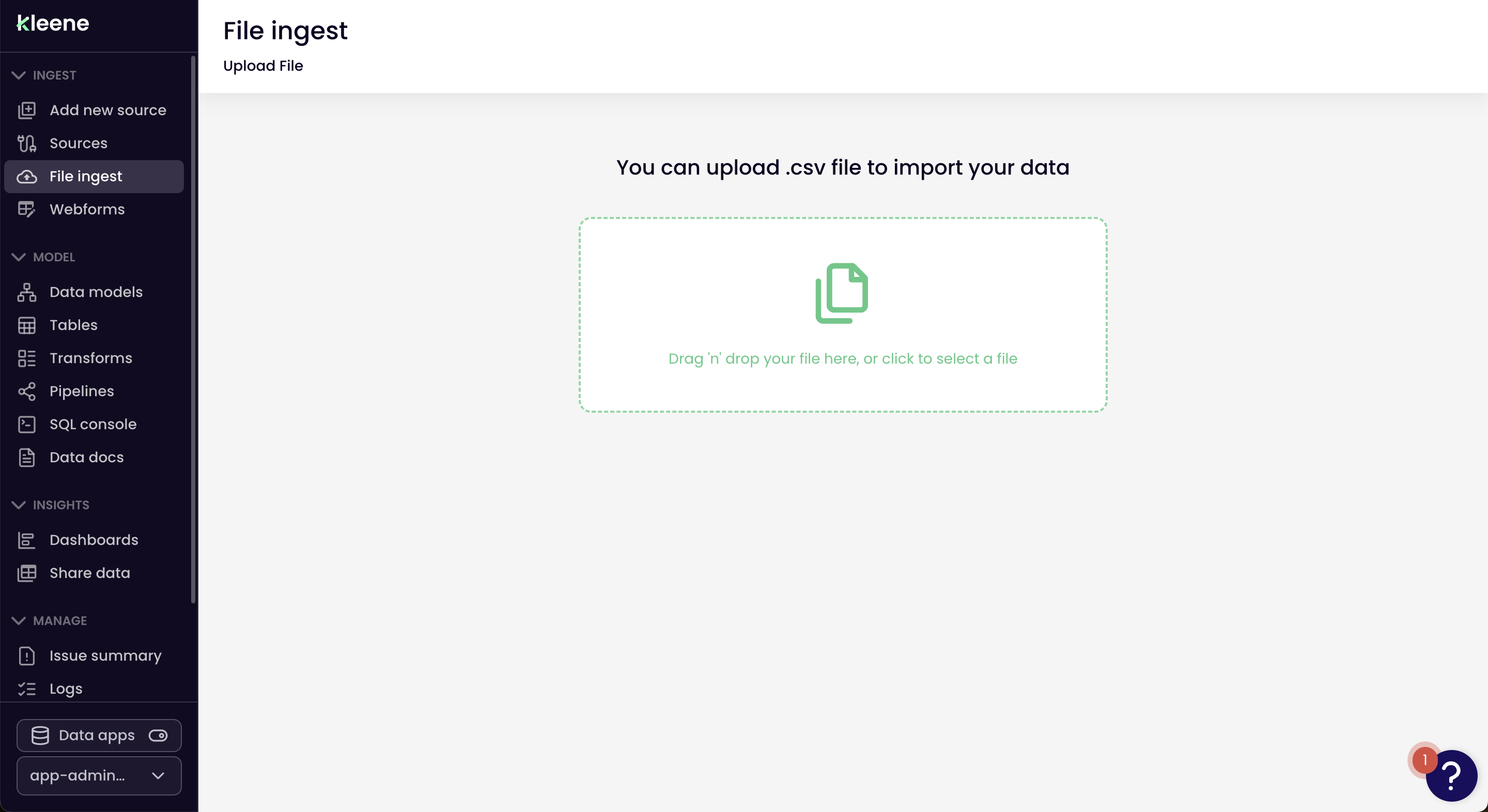
From there, you can drag your file onto the upload area or else click on the upload area
to select a file on your computer.
It is suggested to use UTF-8 encoded CSVs when uploading to maximise success rate of ingestion.
Once you’ve added the file, the app will ask you to indicate if your file has headers in the
first row or not - select Yes or No as required, then Proceed:
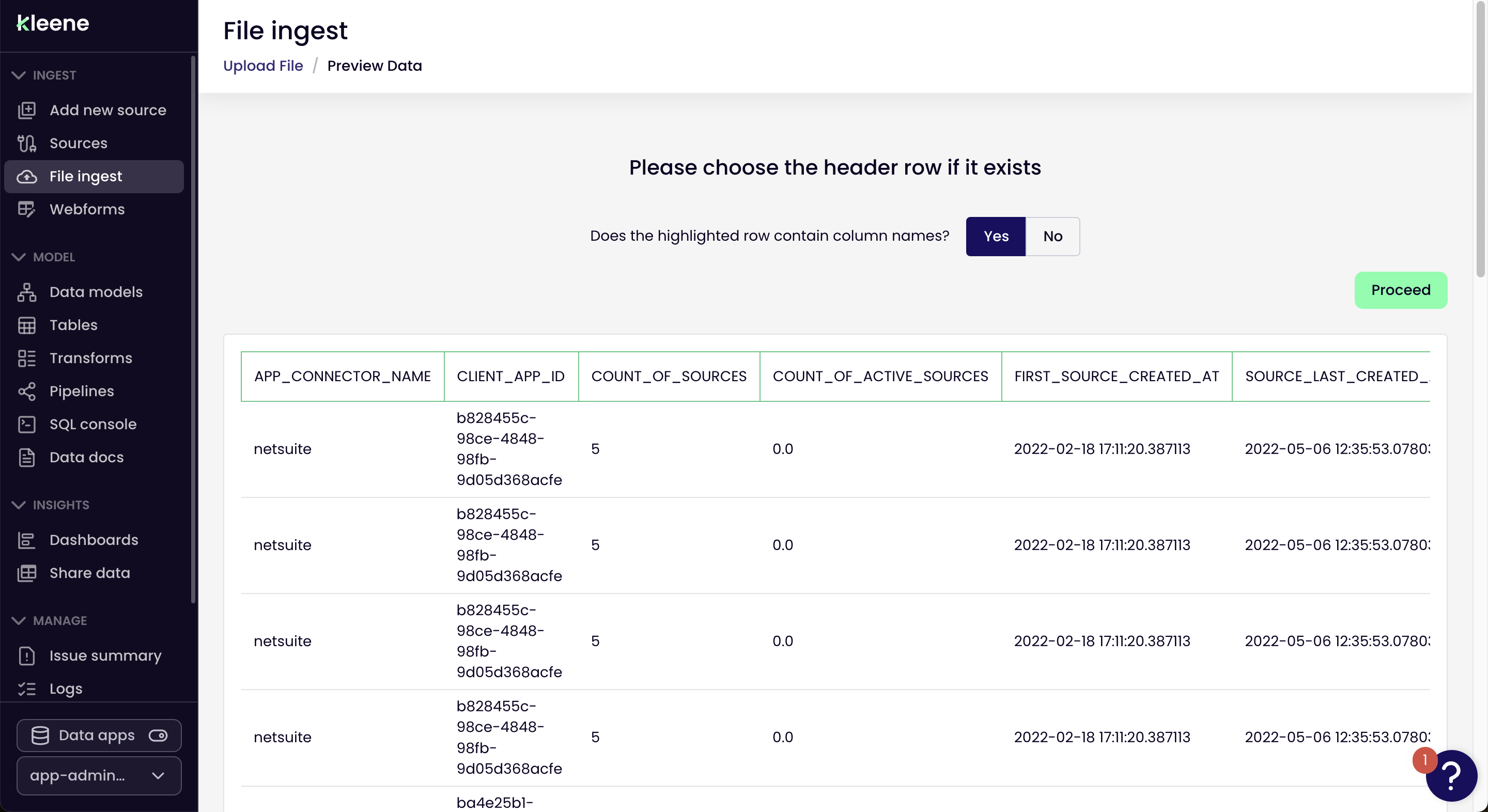
From there, specify if you want to upload your data to a new table and name as required, followed by clicking Proceed
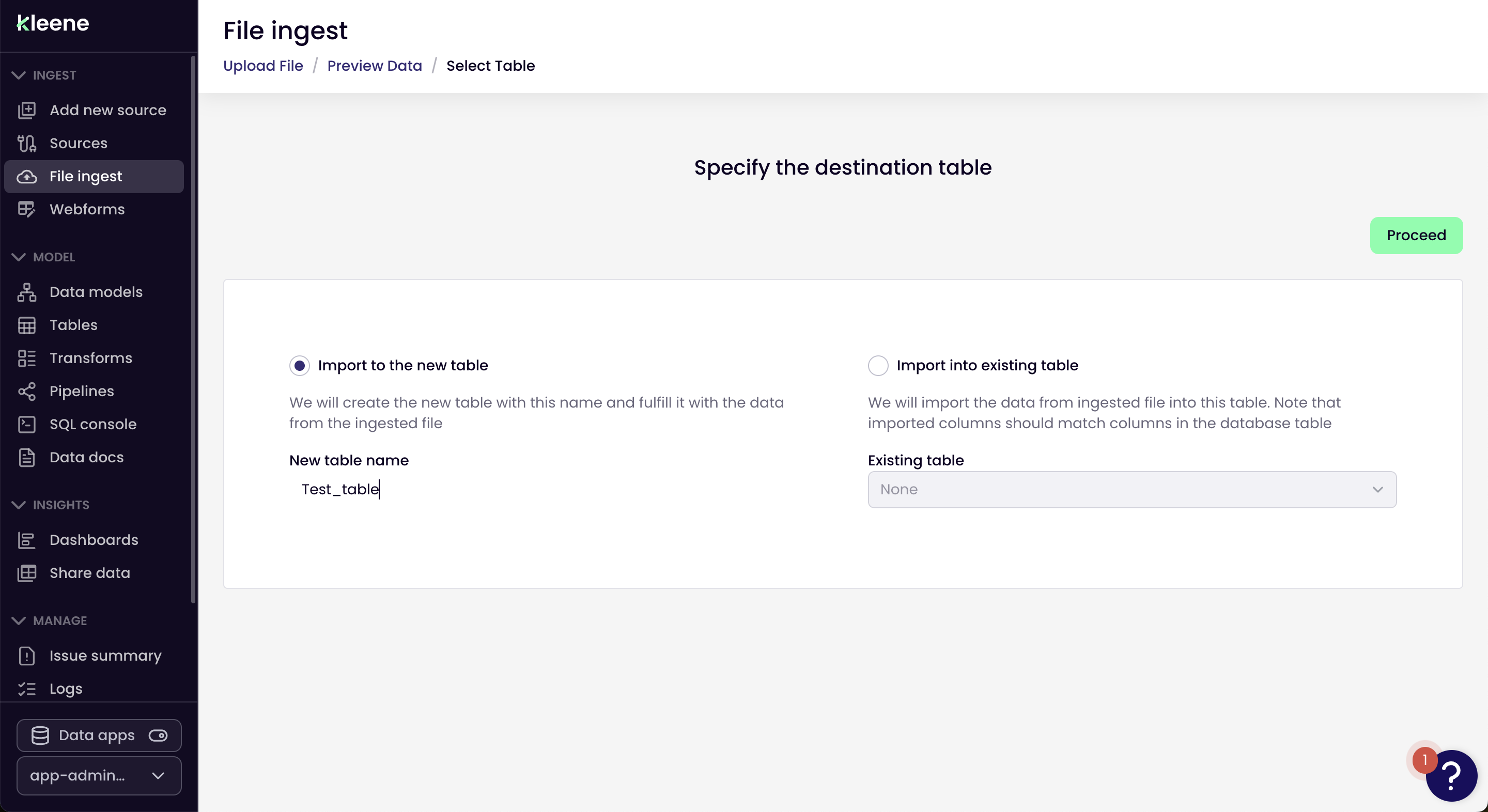
Next, you have the opportunity to rename any columns as desired, and to ensure the automatic renaming of columns is appropriate (things like removing spaces or non alphanumeric characters). Generally, we'd suggest to leave the naming as-is, for you to then clean within the Transform layer.
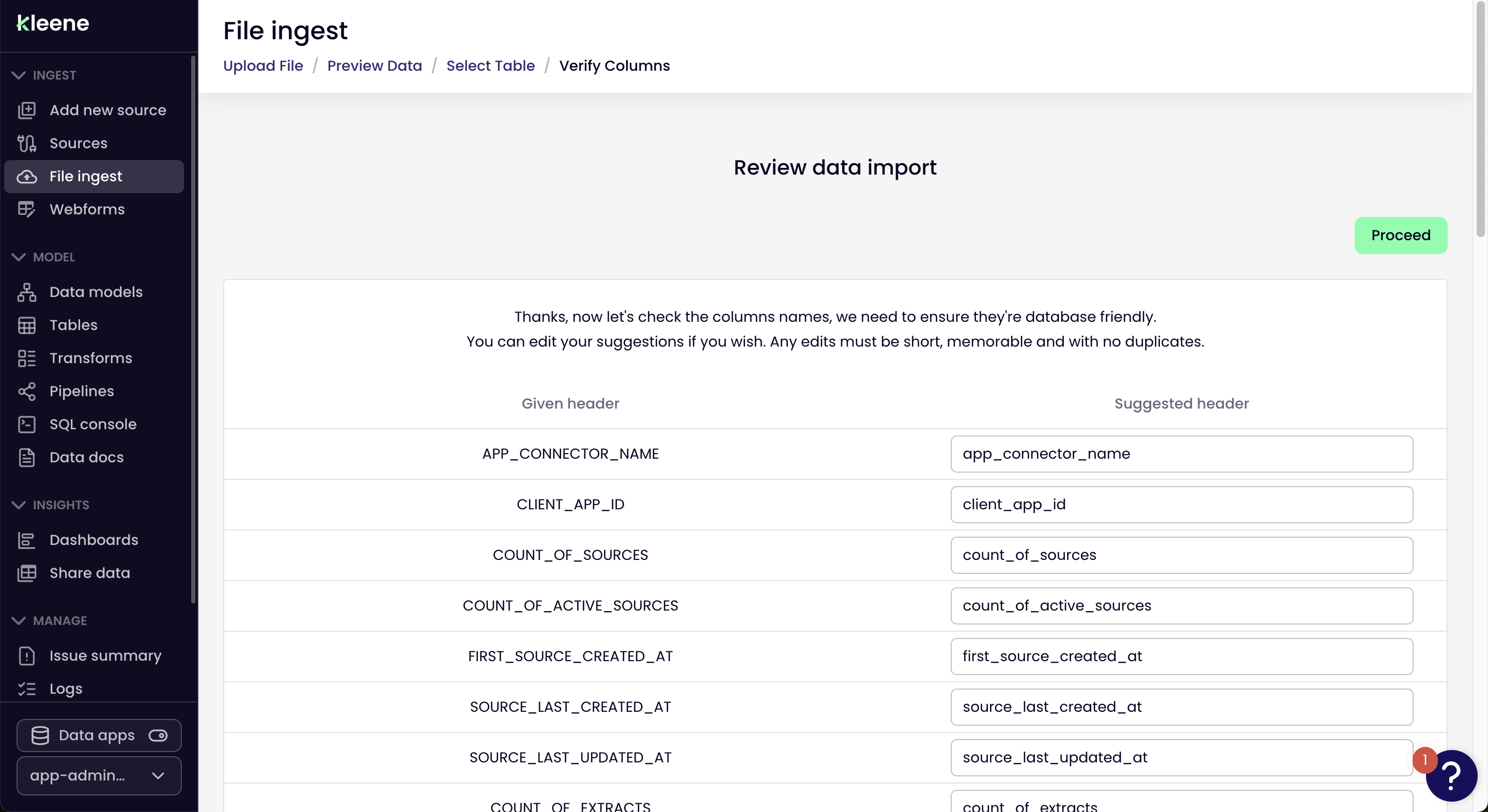
Once the upload is complete, you’ll get a success message such as below:
If you receive a failure message, ensure your CSV file is encoded as a UTF-8 file, and ensure there are no blank columns.
Your data will land into a schema called kleene_fileingest, and you can run scripts against the table the same way as any other table within the Kleene app:
SELECT
*
FROM
KLEENE_FILEINGEST.TEST_CSV;You'll note that an import_date is also included within the table, to signal when the file was imported into Kleene.
Updated about 2 months ago
